By a Mobile Forensics Investigator with 12 years of experience.
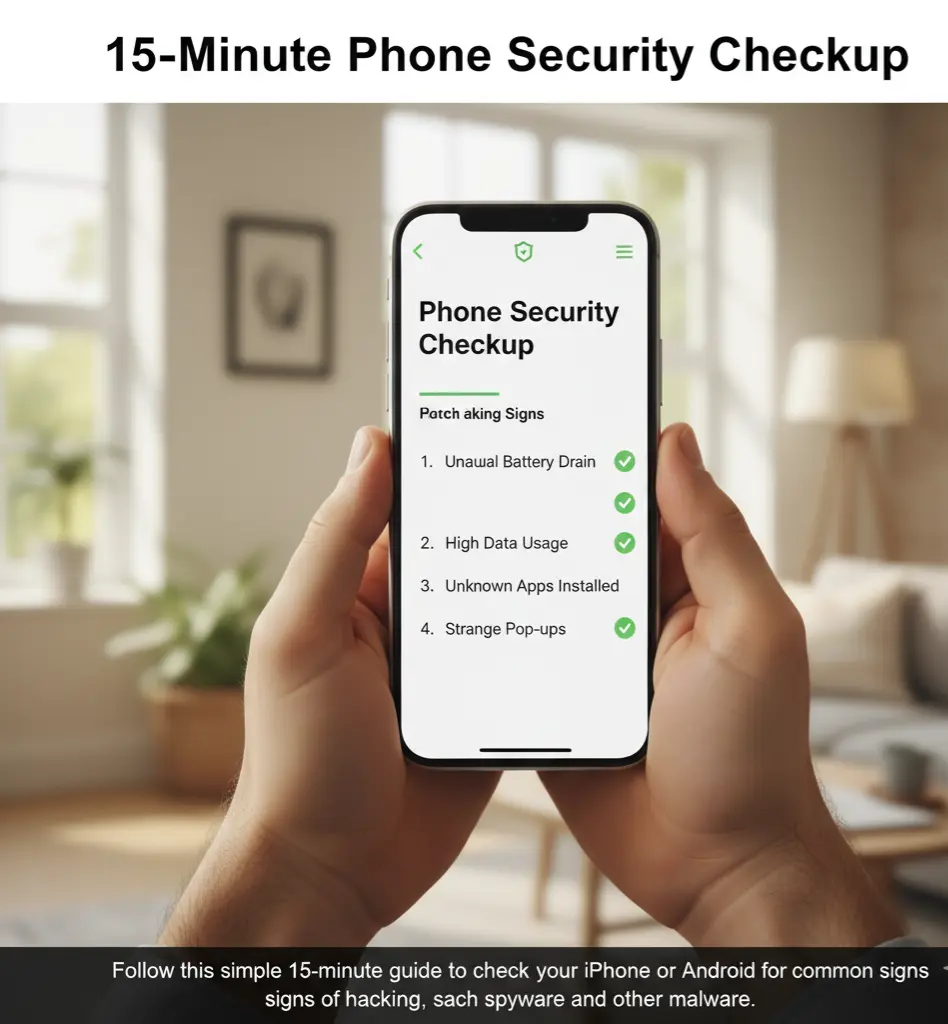
CRISIS OPENING: Your phone feels a little slow. The battery seems to die faster than it used to. You see an occasional weird pop-up ad. You probably dismiss these as signs of an aging device. But in 2025, these aren’t just annoyances; they are the top warning signs that your phone has been hacked. Spyware, stalkerware, and infostealer malware are more sophisticated than ever, designed to operate silently in the background, stealing your photos, messages, and banking credentials without you ever knowing.
The truth is, most people have no idea their phone is compromised until it’s too late—when their bank account is empty or they’re locked out of their social media. But you don’t have to be a victim.
This is your 15-minute diagnostic guide. We will walk through the exact steps a security professional uses to check a phone for signs of compromise. No technical expertise is required. Follow these steps right now to find out if your digital life has been secretly hijacked.
The Red Flags – Telltale Signs of a Hacked Phone
A hacked phone rarely screams that it’s been compromised. Instead, it whispers. Here are the most common signs, ranging from subtle to obvious.forbes+2
| Symptom | What It Means | Why It Happens |
|---|---|---|
| Rapid Battery Drain | Your battery dies much faster than usual, even with normal use norton+1. | Malicious software running 24/7 in the background consumes a lot of power. |
| Overheating | Your phone feels hot to the touch, even when you’re not using it. | The phone’s processor is being overworked by hidden malware processes mcafee. |
| High Data Usage | You see a sudden, unexplained spike in your mobile data consumption. | Spyware is constantly sending your personal data to a hacker’s server dashlane. |
| Strange Pop-Ups | You get aggressive pop-up ads, even when you’re not browsing the web tomsguide. | This is a classic sign of adware, a type of malware designed to generate fraudulent ad revenue. |
| Slow Performance | Apps take forever to load, the phone freezes, or it reboots on its own dashlane. | Malware is using up your phone’s memory (RAM) and processing power. |
| Unknown Apps | You find apps on your phone that you don’t remember installing forbes. | Hackers often install malicious apps disguised as “utilities” or “system tools.” |
| Weird Activity | Your contacts receive messages you didn’t send, or you see calls in your log you don’t recognize. | A hacker is using your device to send spam or make unauthorized calls norton. |
| Camera/Mic Light On | The green or orange indicator dot appears when you’re not using the camera or mic norton+1. | This is a major red flag that stalkerware could be secretly recording you. |
“The single biggest mistake people make is attribution. They blame a fast-draining battery on an old phone, not on spyware. They blame sluggish performance on too many open apps, not on malware. Hackers rely on you to explain away the evidence.” — Ryan Toohil, CTO at Auraaura
Your 15-Minute Diagnostic Checkup
Grab your phone and follow these steps right now. This checkup is divided into three 5-minute sections.
Minutes 1-5: The Performance & Battery Audit
- Check Battery Usage (The #1 Clue):
- On iPhone: Go to
Settings>Battery. Scroll down to the list of apps. Look for any app with unusually high battery usage that you don’t recognize or rarely use. An app you never open shouldn’t be using 25% of your battery. - On Android: Go to
Settings>Battery>Battery usage. Examine the list for unfamiliar apps or services consuming significant power.
- On iPhone: Go to
- Check Data Usage:
- On iPhone: Go to
Settings>Cellular. Scroll down to see the data usage for each app. - On Android: Go to
Settings>Network & internet>Data usage. - Look for any app that has used an abnormally large amount of data, especially one you don’t use often. This is a sign it could be sending your information to a remote server.
- On iPhone: Go to
Minutes 6-10: The App & Permissions Audit
- Hunt for Unknown Apps:
- Go through your full list of installed apps. On iPhone, this is in your App Library. On Android, go to
Settings>Apps>See all apps. - Scrutinize every single one. If you see an app you don’t remember downloading, it’s a major red flag. Hackers often name their malware something boring like “System Service” or “Sync Manager” to avoid suspicion. Google the name of any app you don’t recognize.dashlane
- Go through your full list of installed apps. On iPhone, this is in your App Library. On Android, go to
- Review High-Risk Permissions:
- On iPhone: Go to
Settings>Privacy & Security. Go throughCamera,Microphone,Location Services, andPhotos. Review which apps have access. Does that simple calculator app really need access to your microphone and contacts? Revoke any permissions that don’t make sense. - On Android: Go to
Settings>Security & privacy>Privacy>Permission manager. Do the same audit. Pay close attention to apps with “Accessibility” or “Device Admin” privileges, as these are extremely powerful permissions that malware often abuses.
- On iPhone: Go to
Minutes 11-15: The Account & Security Audit
- Check for Unexpected Verification Codes:
- Search your text messages and email for recent two-factor authentication (2FA) codes you didn’t request. This is a sign someone is actively trying to break into your accounts.norton+1
- Review Your “Logged In” Devices:
- Google Account: Go to myaccount.google.com >
Security>Your devices. - Apple ID: Go to
Settings>[Your Name]. Scroll down to see the list of devices signed in. - If you see any device you don’t recognize, sign it out immediately and change your password.
- Google Account: Go to myaccount.google.com >
- Run a Malware Scan:
- While iPhones are generally sandboxed, Android users should have a reputable mobile security app. Run a full scan with an app like Malwarebytes or Avast.
“I Found Something.” What to Do Now
If you found any of the red flags during your checkup, don’t panic. Take these immediate steps.
- Disconnect from the Network: Turn off Wi-Fi and cellular data to stop any communication between your phone and the hacker.
- Remove the Malicious App: If you identified a suspicious app, delete it immediately.
- Change Your Critical Passwords: From a separate, trusted device (like a laptop), change the passwords for your email, banking, and social media accounts. Start with your primary email account, as it’s often the key to resetting other passwords.
- Inform Your Contacts: Warn your friends and family that your device may have been compromised and to be wary of any strange messages from you.
- Perform a Factory Reset (The Nuclear Option): If you strongly suspect you’ve been hacked but can’t find the source, the only way to be 100% sure is to wipe your phone.
- On iPhone:
Settings>General>Transfer or Reset iPhone>Erase All Content and Settings. - On Android:
Settings>System>Reset options>Erase all data (factory reset). - Crucial Note: When you restore your phone, do not restore from a recent backup, as you may accidentally re-install the malware. Set up the phone as new and manually reinstall your trusted apps.
- On iPhone:
Conclusion
Your phone is the most personal piece of technology you own. It holds your conversations, your memories, and your financial life. Performing this 15-minute security checkup regularly—at least once a month—is no longer paranoid; it’s essential digital hygiene. The signs of a hack are subtle, but if you know what to look for, you can retake control before it’s too late. Stay vigilant, trust your instincts, and never dismiss the whispers.
SOURCES
- https://www.forbes.com/sites/technology/article/how-to-know-if-your-phone-is-hacked/
- https://www.tomsguide.com/computing/malware-adware/12-signs-your-phone-has-been-hacked-and-what-to-do-next
- https://us.norton.com/blog/malware/is-my-phone-hacked
- https://www.avast.com/c-phone-hacking-signs
- https://www.mcafee.com/blogs/mobile-security/how-to-tell-if-your-smartphone-has-been-hacked/
- https://www.dashlane.com/blog/how-to-know-if-your-phone-is-hacked
- https://allaboutcookies.org/is-my-phone-hacked
- https://www.aura.com/learn/how-to-know-if-your-phone-is-hacked
- https://www.identityiq.com/articles/signs-your-phone-has-been-hacked
- https://techbldrs.com/blog/phone-hacked-business-security-2025/