Title & Meta Preview Tool
Preview how your title and meta description may appear on Google (desktop/mobile). Get live counters, truncation emulation, and keyword highlights.
Preview
Title & Meta Preview Tool: A Realistic Snippet Experience for Modern Publishing
The Title & Meta Preview Tool provides a controlled environment to visualize how a page’s title and meta description may appear on search results across desktop and mobile surfaces. It emphasizes realistic rendering, truncation behavior, and legibility, helping content teams finalize copy before publishing.
What the Tool Is Designed to Do
The tool simulates a search snippet with a familiar composition: a blue title line, a green display URL line, and a two‑line grey description block. Its canvas dimensions shift based on the selected device mode, and the text elements adapt to available width with ellipses or line clamping. The interface is focused and distraction‑free so attention stays on the snippet itself.
The rendering approach aims for practical approximation rather than pixel‑perfect imitation, which makes it stable for daily copy work. It helps writers test how phrasing flows when space is constrained, how brand names integrate with titles, and how the description reads when condensed.
Interface Overview and Layout
- Title Input: A single‑line field with a live character counter. It feeds the preview’s headline region and supports optional brand additions.
- URL Display: A field for the display URL to validate path structure, subfolders, and readability under width constraints.
- Meta Description: A multi‑line area that is visually clamped to two lines in the preview to represent condensed summaries.
- Device Toggle: Desktop and mobile modes with distinct max widths so truncation and wrapping can be evaluated side by side.
- Site Name (Optional): A brand line that may be appended to the title for a combined display, showcasing how it affects truncation.
- Keyword Highlight: A lightweight highlighting mechanism that visually emphasizes specified phrases inside the preview.
- Copy and JSON Export: One‑click actions to copy the rendered snippet or download a structured JSON payload with inputs and outputs.
The goal is to keep the workflow simple: compose, preview, switch device mode, and export when satisfied. The surface is deliberately minimal so attention stays on the wording and layout.
How Rendering Is Approximated
The tool uses a pixel‑based approximation to measure headline width and decide where ellipsis appears. A canvas measurement estimates rendered width in pixels, then a clamping routine applies an ellipsis when the threshold is exceeded. The display URL is kept to a single line with an ellipsis applied to the end if necessary.
The description region is clamped to two lines using a multi‑line truncation mechanism. This reproduces the familiar condensed look that users recognize in search results. While precise rendering can vary across environments, these approximations are consistently close enough to validate expected behavior.
Core Workflow Inside the Tool
- Enter the working headline in the title field and observe the live character count as you type.
- Append a site name when needed to understand how branding affects truncation and reading flow.
- Compose the meta description in the provided textarea and observe how two‑line clamping respects available width.
- Set the display URL to check how folders and slugs read when condensed and whether the structure remains legible.
- Toggle the device mode to switch between desktop and mobile widths to check differences in truncation behavior.
- Enter comma‑separated phrases in the keyword field to see how the preview visually emphasizes those terms.
- When the result looks right, copy the snippet for quick handoff or export JSON for structured documentation.
Every input change recalculates the preview in real time. Pixel guidance and character counts update alongside the rendered snippet, enabling rapid iteration.
Device Modes and Visual Differences
Desktop mode offers a broader canvas where headlines can carry more tokens before truncation, while mobile mode is more restrictive and will trigger ellipses sooner. The URL behaves similarly, truncating at the end with an ellipsis if the path is too long for the line.
These differences matter because copy that reads smoothly on a wide display might compress differently on a narrow one. Having a quick toggle between modes makes it straightforward to adjust the title and description so both views remain coherent.
Brand Attachment and Title Composition
Many drafts integrate the site or brand name into the title. The tool includes a field to append a brand with a separator, which shows exactly how this impacts truncation and reading cadence. When the brand is long, the preview reveals how much of the original title remains visible.
The combined display is useful for deciding whether to keep brand attachment in the title or reserve it elsewhere, depending on the available width in each device mode.
Keyword Emphasis in the Preview
The keyword highlighting facility allows specified phrases to be emphasized inside the preview without changing the copy fields. This makes it easier to visually scan the title and description for the presence of important terms and evaluate how prominently they appear.
The highlighting is purely visual and has no impact on the underlying character counts or pixel measurements. It is intended as a drafting aid to increase confidence that the final snippet carries the intended message.
Copying and Exporting for Team Handoffs
When a draft is ready, the copy action exports the preview as a simple text block containing three lines: the rendered title, the display URL, and the rendered description. This is handy for pasting into documents, chat threads, or task systems without additional formatting.
The JSON export produces a structured payload with user inputs and their rendered counterparts. This is convenient for teams that archive variations, maintain change logs, or run internal reviews that require reproducible inputs.
Why a Dedicated Preview Surface Helps Editorial Quality
Drafting environments that mirror the real reading surface lead to better outcomes. The preview avoids styling noise, surfacing only the essential elements that matter to readers. Character counters, pixel approximations, and device widths form a cohesive signal that supports clear decisions during copy iteration.
As a result, the working title and description tend to be more concise and readable, while still matching the tone and structure that the brand expects to show in condensed search contexts.
Performance and Readability Considerations
The interface layers subtle motion on a high‑contrast theme so the preview remains center stage. The motion is minimal and runs only when sections enter the viewport, which keeps the page smooth. Input fields ensure consistent legibility even on darker themes, preventing the common issue where text becomes invisible during typing.
The preview’s white card aligns with familiar search aesthetics. The text palette uses a blue title, a green display URL, and a grey description, mapping to commonly recognized snippet colors. Line heights and spacing are tuned for quick scanning and pleasant reading.
Versioning and Collaboration
The JSON export makes it easy to keep a record of drafts. Variations can be stored alongside other creative elements so teams can revisit earlier versions or share them across workflows. With predictable rendering, collaborators can discuss concrete examples rather than abstract feedback.
Teams that iterate frequently benefit from being able to switch quickly between devices, test brand attachments, and preserve snapshots. Over time, this reduces ambiguity and keeps stakeholders aligned around the exact wording that will appear.