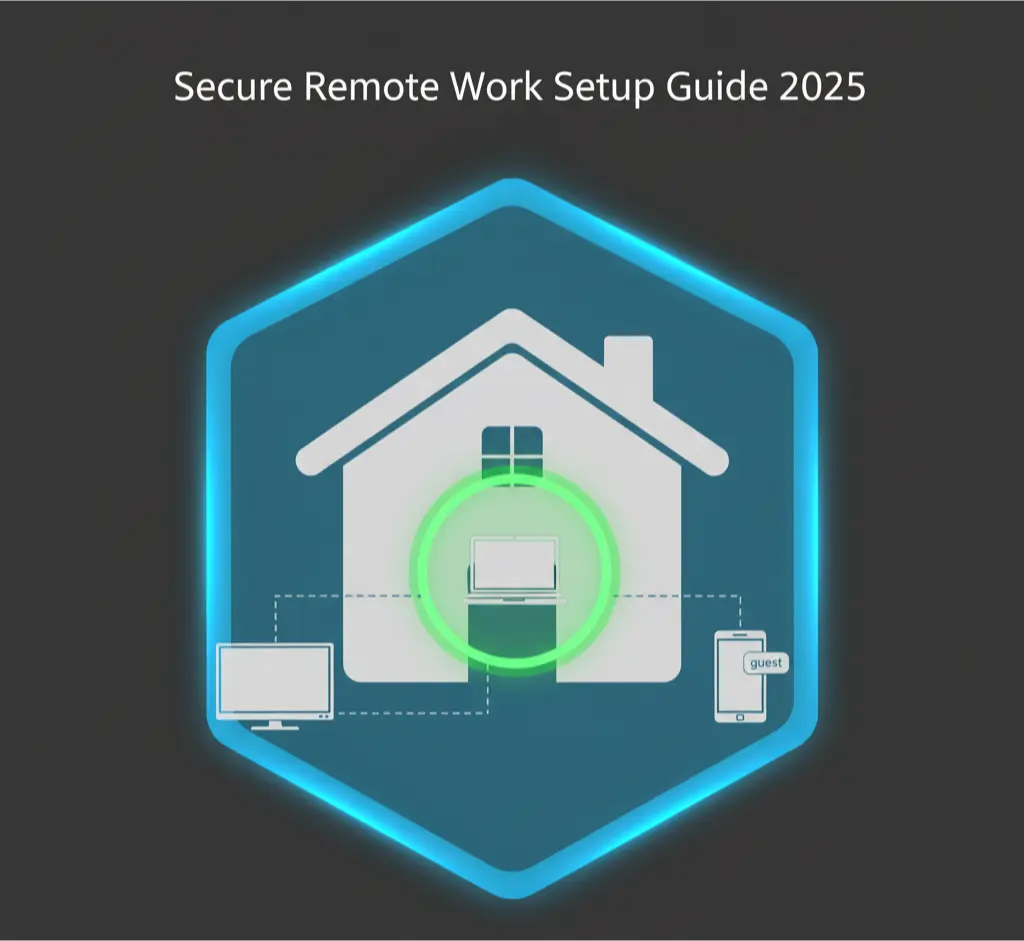
The shift to remote work has changed everything. Your living room is no longer just a living room; it’s a branch office for your company. The problem? It lacks an IT department, a security guard, and a corporate-grade firewall. Attackers know this. In 2025, a staggering 75% of security breaches target remote workers, making your home network the new primary battleground for corporate espionage and data theft.
Most security advice for remote workers begins and ends with “use your company’s VPN.” This is dangerously incomplete. A VPN creates a secure tunnel from your work laptop to the office, but it does absolutely nothing to protect you from an attack that originates inside your own home.
As a cybersecurity consultant who has helped companies navigate the shift to remote work, I’ve seen firsthand how attackers pivot from a compromised smart TV or a family member’s infected PC to gain access to a corporate network. This isn’t theoretical; it’s happening every day. This guide provides my personal, battle-tested protocol for hardening your entire remote work environment, starting with the most critical and overlooked device in your house: your home router.
“Thinking a VPN makes you completely safe is like locking your bedroom door but leaving the front door of your house wide open. Your home network is the new corporate perimeter, and you are its gatekeeper.”
Hardening the Gateway – Your Home Router
Your home Wi-Fi router is the single most important security appliance you own. It’s the digital front door for every device in your house. Before you worry about your laptop, your phone, or your VPN, you must lock down this gateway. The default settings on most consumer routers are designed for convenience, not security. We’re going to fix that right now.
Step 1: Change the Default Admin Credentials (Non-Negotiable)
This is the most critical first step. Nearly every router from an ISP or electronics store comes with a default username and password like admin/admin or admin/password. These are publicly known and are the first thing an attacker will try.
- The Action:
- Find your router’s IP address. It’s usually printed on a sticker on the router itself, but common addresses are
192.168.1.1or192.168.0.1. - Open a web browser and type that IP address into the address bar.
- Log in using the default credentials.
- Immediately navigate to the “Administration,” “System,” or “Security” tab and find the option to change the administrator password.
- Set a long, unique password. Use your password manager to generate and store it. This simple action elevates your security above 90% of other home networks. Our Password Security Guide provides more context on creating strong credentials.
- Find your router’s IP address. It’s usually printed on a sticker on the router itself, but common addresses are
Step 2: Update Your Router’s Firmware
Your router’s firmware is its operating system. Just like Windows or macOS, it contains security vulnerabilities that manufacturers patch over time. An outdated router is an open invitation for attack.
- The Action:
- While logged into your router’s admin panel, look for a “Firmware Update,” “System Update,” or “Router Update” section.
- Click the “Check for Updates” button and install any available updates.
- If your router has an “Automatic Update” feature, enable it. This ensures you are always protected against newly discovered flaws.
Step 3: Use the Strongest Wi-Fi Encryption (WPA3)
The encryption protocol you use determines how difficult it is for someone to crack your Wi-Fi password and snoop on your traffic.
- The Action:
- Navigate to your “Wireless” or “Wi-Fi Security” settings.
- Look for the “Security Mode” or “Authentication Method.”
- Select WPA3-Personal. It is the current, most secure standard.
- If WPA3 is not an option, the next best choice is WPA2-AES. Avoid any options labeled “WPA,” “WEP,” or “Open” as they are completely insecure.
Step 4: Disable Dangerous “Convenience” Features
Many routers have features designed to make connecting devices easier, but they often do so by creating massive security holes. You must disable them.
- Disable WPS (Wi-Fi Protected Setup): This is the “push-button” feature that lets you connect a device without typing a password. It is notoriously vulnerable to brute-force attacks and should always be turned off.
- Disable UPnP (Universal Plug and Play): UPnP allows devices on your network (like a gaming console or IP camera) to automatically open ports on your router, exposing them to the internet. This is extremely dangerous, as a single compromised device can open a door for an attacker. Disable it immediately.
- Disable Remote Management (WAN Access): This feature allows you to access your router’s admin page from outside your home network. Unless you are a network professional with a specific need for this, it should be turned off to reduce your attack surface.
By completing these four steps, you have transformed your router from a weak consumer device into a hardened security gateway. Your home network now has a locked front door, providing a solid foundation upon which we can build the rest of your secure remote work setup.
STOP: Read This Before Proceeding
This section covers a more advanced networking concept. While it is the single most effective step you can take to secure your home network, it may require you to have a modern router that supports a “Guest Network” feature. If your router does not have this feature, consider upgrading to one that does.
But what about threats inside the house? Your work laptop currently shares a network with dozens of other devices: smart TVs, gaming consoles, family members’ phones, and “smart” appliances. In a corporate office, these devices would never be on the same network. We’re going to apply that same professional security principle—network segmentation—to your home.
Network Segmentation – Building a Digital Fence
Network segmentation is the practice of dividing a computer network into smaller, isolated sub-networks. The goal is to prevent an attacker who compromises one part of the network from being able to access another. For a remote worker, this means creating a digital wall between your high-security work devices and your less-secure personal and smart home (IoT) devices.
The easiest way to achieve this at home is by using your router’s Guest Network feature.
The Flaw of a “Flat” Home Network
On a typical home network, every device can see every other device. Your work laptop, your child’s tablet, your smart thermostat, and your gaming PC are all on the same team. If your smart TV gets infected with malware (a common occurrence), that malware can then scan the network, discover your work laptop, and attempt to attack it.
Your Goal: Create Three Isolated Networks
We will re-architect your home network from one flat network into three isolated zones:
- The “Work” Network: Your primary, trusted Wi-Fi network. Only your work laptop and other trusted work devices will connect to this.
- The “Personal” Network (Guest Network 1): A separate network for your personal devices, like your personal laptop, phones, and tablets.
- The “IoT / Untrusted” Network (Guest Network 2): A completely isolated network for all your “smart” devices (TVs, speakers, cameras, thermostats) and for any visitors who need Wi-Fi access.
This setup ensures that even if your smart camera is compromised, it has no network path to even see, let alone attack, your work laptop. This is a home-based version of the “Zero Trust” architecture used by modern corporations.
Step 1: Configure Your Guest Networks
Most modern routers allow you to create at least one, and sometimes multiple, guest networks.
- The Action:
- Log in to your router’s administration panel.
- Find the “Guest Network,” “Guest Wi-Fi,” or “Wireless Settings” section.
- Enable Guest Network 1. Give it a clear name (SSID), like “Home-Personal.” Set it to use WPA2/WPA3 security and give it a strong, unique password that is different from your main Wi-Fi password.
- CRITICAL: Look for a setting called “Allow guests to see each other and access my local network” or “Client Isolation.” Ensure this option is UNCHECKED or DISABLED. This is what creates the digital wall between the guest network and your main network.
- If your router supports a second guest network, repeat the process. Name it “Home-IoT” and give it its own strong, unique password.
Step 2: Migrate Your Devices
This is the most tedious but important part of the process. You need to go to every single device in your house and connect it to the correct network.
- “Work” Network (Your main Wi-Fi):
- Your primary work laptop/computer.
- Your work phone (if applicable).
- That’s it. Be extremely strict.
- “Personal” Network:
- Your personal laptops, phones, and tablets.
- Devices belonging to trusted family members.
- “IoT / Untrusted” Network:
- Everything else. Smart TVs, Apple TV, Roku, Fire Stick.
- Gaming consoles (PlayStation, Xbox, Nintendo Switch).
- Smart speakers (Amazon Echo, Google Home).
- Security cameras (Ring, Nest).
- Smart thermostats, light bulbs, and plugs.
- Any device a guest brings into your home.
Step 3: Hardening Your IoT Devices
Your IoT network is now your “dirty” network. While it’s isolated, you should still harden the devices on it to prevent them from being used in botnet attacks.
- The Action:
By completing this segmentation, you have fundamentally changed your security posture. You’ve moved from a simple perimeter defense to a sophisticated, defense-in-depth strategy. An attacker now has to bypass your hardened router, compromise a device on your untrusted network, and then find a way to break through the network isolation to get to your work laptop—a significantly more difficult task.
CRITICAL WARNING: The security of your endpoint—the laptop itself—is just as important as the network it’s on. An insecure laptop on a secure network is still a major risk. This final section provides the essential steps to lock down your work device and your daily habits.
Now, we focus on the final piece of the puzzle: the endpoint. This is your work laptop, the device that holds the sensitive data and provides the access attackers want. We will cover how to lock it down, how to use your VPN correctly, and the critical data handling habits that form your last line of defense.
Hardening the Endpoint – Your Work Laptop
Even on an isolated network, your laptop can be compromised through other means, such as a malicious email attachment or a compromised USB drive. The following steps ensure your device itself is a difficult target.
1. Keep Your Software Updated (The #1 Rule)
This is the most simple yet most critical aspect of endpoint security. When you see an update notification for your operating system (Windows, macOS) or your applications (Chrome, Office, Zoom), install it immediately. These updates don’t just add new features; they contain vital security patches that fix vulnerabilities discovered by researchers. Attackers specifically target unpatched software because it provides a guaranteed way in. A complete guide on managing these updates can be found in our resource on how to fix unpatched vulnerabilities.
2. Use a Standard User Account for Daily Work
Never use an account with Administrator privileges for your day-to-day tasks. If you get infected with malware while logged in as an administrator, the malware instantly gains full control over your entire system.
- The Action:
- Create two accounts on your laptop: one “Admin” account with a strong password and one “Standard User” account.
- Use the “Standard User” account for all your daily work: checking email, browsing the web, and using applications.
- Only log into the “Admin” account when you need to perform a privileged task, like installing software. Windows’ User Account Control (UAC) will prompt you for the admin password when needed. This simple act of separation contains the damage malware can do.
3. Enable and Configure Your Antivirus
Whether you use the built-in Windows Defender or a third-party solution, ensure it is properly configured.
- The Action:
- Real-time protection: Must be ON.
- Automatic updates: Must be ON.
- Regular scans: Schedule a full scan to run at least once a week.
4. Enable Full-Disk Encryption
Full-disk encryption protects your data if your laptop is lost or stolen. It ensures that even if someone removes the hard drive, they cannot read any of the files on it.
- The Action:
- On Windows: Enable BitLocker (available on Pro editions).
- On macOS: Enable FileVault.
This is a non-negotiable security control for any device containing sensitive corporate data.
The VPN and Daily Habits
With your network and endpoint secure, your daily habits become the final layer of defense.
VPN Best Practices
Your company VPN encrypts the connection between your laptop and the corporate network, but it’s not a magic shield.
- Always-On VPN: If your company policy allows, configure your VPN to be “always on.” This ensures that no traffic from your work device ever travels unencrypted over the internet.
- Understand Split-Tunneling: Some VPNs use “split-tunneling,” where only traffic destined for the corporate network goes through the VPN, while your general internet browsing does not. Be aware of your company’s configuration. If they do not use split-tunneling, all your internet traffic is likely being monitored by your company’s security systems.
Physical Security and Data Handling
- Lock Your Screen: When you step away from your laptop, even for a minute, get in the habit of locking your screen (
Windows Key + Lon Windows,Control + Command + Qon Mac). - Beware of Public Wi-Fi: Avoid working from cafes or airports if possible. If you must use public Wi-Fi, ensure your VPN is active before you connect to any corporate resources.
- Don’t Mix Personal and Work: Do not use your work laptop for personal browsing, torrenting, or installing personal software. This is the fastest way to introduce malware into a secure environment. Similarly, avoid doing work on a personal computer that does not have the same security controls.
- Be Skeptical of Emails and USBs: The most common way malware bypasses all these technical controls is by tricking you. Be extremely vigilant about phishing emails and never plug in a USB drive that you don’t trust completely.
Conclusion: You Are the Final Firewall
You have now built a comprehensive, multi-layered security architecture for your remote work life. You have hardened your router, segmented your home network, secured your work laptop, and established strong daily security habits. This layered approach, known as “defense-in-depth,” ensures that even if one control fails, others are in place to stop an attack.
Remember, technology and policies can only go so far. In a remote work environment, you are the final firewall. Your awareness, your vigilance, and your consistent adherence to these security principles are what ultimately protect you, your data, and your company from the ever-present threats of the digital world. You have moved from being the weakest link to being the strongest part of the security chain.
Secure Remote Work: The Complete FAQ
Home Network & Router Security
- Why do I need to secure my home network? Isn’t my company’s VPN enough?
A VPN secures the connection from your laptop to the company, but it does nothing to protect your laptop from other insecure devices on your own home network. A compromised smart TV could potentially attack your work laptop if they are on the same network.sentinelone - How do I find my router’s IP address to log in?
It’s usually printed on a sticker on the router itself. Common default IPs are192.168.1.1or192.168.0.1. On Windows, you can also open Command Prompt and typeipconfigto find your “Default Gateway.” - I can’t find the default password for my router.
If it’s not on the sticker, a quick web search for your router’s model number + “default password” will almost always give you the answer. - What’s the most important router setting to change?
The default administrator password. Leaving it asadmin/passwordis like leaving the keys to your house under the doormat.manchesterdigital - What is “firmware” and why do I need to update it?
Firmware is the operating system for your router. Just like Windows, it has security flaws that get discovered over time. Updating it installs the patches for those flaws, closing security holes.rev - My router is old and doesn’t support WPA3. Am I still safe?
If you use WPA2-AES, you are reasonably secure for home use. However, if your only options are WPA or WEP, your router is dangerously obsolete and must be replaced immediately, as these protocols can be cracked in minutes. - What is WPS (Wi-Fi Protected Setup) and why is it so bad?
It’s the feature that lets you connect a device by pushing a button instead of typing a password. It has known vulnerabilities that allow an attacker to easily brute-force the PIN and gain access to your network. It must be disabled.manchesterdigital - What is UPnP (Universal Plug and Play) and why should I disable it?
UPnP allows devices on your network to automatically open ports in your router’s firewall, exposing them to the internet. A compromised device could use UPnP to open a backdoor into your network for an attacker. It’s a major security risk.monitask - What is network segmentation?
It’s the practice of dividing your network into smaller, isolated zones. For home use, this means creating a separate “Guest Network” for your untrusted devices (like smart TVs and visitor phones) to keep them away from your critical work laptop.monitask - My router doesn’t have a “Guest Network” feature. What should I do?
This means you cannot properly segment your network. Your best option is to consider upgrading to a modern router that supports this essential security feature.
The “Guest Network” & Device Management
- Why should I put my smart TV and gaming console on a guest network?
Because IoT (Internet of Things) devices are notoriously insecure, rarely updated, and are often the first things to be compromised on a home network. Isolating them on a guest network prevents them from being able to attack your more important devices, like your work computer.sentinelone - Should I put a password on my guest network?
Yes, always. An open, unsecured Wi-Fi network is an invitation for anyone nearby to use your internet and potentially launch attacks from your network. - What is “Client Isolation” on a guest network?
This is a critical setting. It prevents devices connected to the guest network from being able to see or communicate with each other, or with devices on your main network. This is the feature that creates the “digital wall” for segmentation.manchesterdigital - Can devices on the guest network still access the internet?
Yes. The goal of a guest network is to provide internet access while blocking access to your local network resources. - How many networks should I have?
Ideally, three: a main network for trusted work devices, a guest network for personal devices (phones, tablets), and a second guest/IoT network for all untrusted smart devices and visitors. - Is it safe for my personal phone to be on the same network as my work laptop?
It’s not ideal. If your personal phone gets compromised, it could be used to attack your work laptop if they are on the same network. This is why having a separate “Personal” network is a good practice if your router supports multiple guest networks. - I have a network printer. Which network should it be on?
This is a common dilemma. If only your work laptop needs to print, put it on the main “Work” network. If multiple devices need it, you may need to place it on the “Personal” network and accept the minor risk, or look into more advanced network routing if you’re technically inclined. - Will segmenting my network make my internet slower?
No. It doesn’t affect your internet speed, only which devices are allowed to talk to each other locally. - How do I know which devices are connected to my network?
Most router admin pages have a “Connected Devices” or “DHCP Client List” that shows every device currently connected and its IP address. Regularly checking this list is a good security habit. - I have a lot of devices. Is there an easier way to manage them?
Some mobile apps, like Fing, can scan your network and help you identify and categorize every device connected to it, making the migration process easier.
Endpoint Security (Your Laptop)
- Why do I need a “Standard” user account? I’m the only one who uses this laptop.
It’s about limiting the power of malware. If you get infected while logged in as an administrator, the malware gets admin rights. If you get infected as a standard user, the malware’s capabilities are severely restricted, and it can’t easily make system-wide changes.venn - What is BitLocker or FileVault?
They are full-disk encryption tools built into Windows and macOS, respectively. They encrypt all the data on your hard drive, making it unreadable if your laptop is lost or stolen.venn - Is the built-in Windows Defender good enough?
Yes. For most users, a properly configured Windows Defender provides excellent protection and is on par with many paid antivirus solutions. - How do I know if my company is monitoring my work laptop?
You should assume they are. If you are using a company-owned device and connecting via a company VPN, they likely have endpoint management and monitoring software installed. This is standard practice for corporate security. - Is it really a big deal if I do some personal browsing on my work laptop?
Yes. It significantly increases the attack surface. Visiting a personal webmail account that has been targeted by a phishing campaign, or downloading a small utility for a personal project, could be the entry point for malware that then compromises your corporate access.monitask - What is the most common way a secure laptop gets infected?
Phishing emails. Tricking the user into clicking a malicious link or opening a weaponized attachment is the #1 way attackers bypass technical security controls.monitask - What is a “software firewall”?
It’s a program running on your laptop (like the Windows Firewall) that controls which applications are allowed to send and receive network traffic. It should always be enabled. - My company forces me to use their antivirus. Is it okay to install a second one?
No. Never run two antivirus programs at the same time. They can conflict with each other, causing system instability and actually reducing your overall security. - How can I check if my webcam is being used without my knowledge?
Most webcams have a small indicator light that turns on when they are active. However, sophisticated malware can sometimes disable this light. The only 100% guaranteed solution is a physical webcam cover. - What is a “clean desk” policy?
It’s a simple security habit: when you are finished working or step away from your desk, don’t leave sensitive documents, passwords, or unlocked devices visible.
VPNs & Daily Habits
- What does a VPN actually do?
A VPN (Virtual Private Network) creates an encrypted, secure “tunnel” for your internet traffic. It prevents snoopers on a local network (like in a coffee shop) from seeing your data and can make it appear as though you are browsing from a different location.monitask - Does a VPN make me totally anonymous?
No. A VPN hides your activity from your local network and your ISP, but the VPN provider itself can still see your traffic. This is why choosing a reputable, no-logs provider is crucial. Your company’s VPN logs are almost certainly monitored for security purposes. - Is it safe to work from a coffee shop if I use my company’s VPN?
It’s safer, but still not ideal. The VPN protects your data in transit, but you are still vulnerable to “shoulder surfing” (someone looking over your shoulder) and the risk of your device being lost or stolen. - What is “split-tunneling”?
It’s a VPN feature where only some of your traffic (e.g., to corporate servers) goes through the VPN, while other traffic (e.g., to YouTube) goes through your regular internet connection. This can improve speed but can also create security complexities.secomea - My company VPN is slow. Can I just turn it off for a little while?
You should never do this without explicit permission. Disconnecting from the VPN may cause sensitive corporate data to be transmitted unencrypted over the internet, which could be a major security violation. - Should I use my company’s VPN or my own personal VPN for remote work?
You must use your company’s VPN to access corporate resources. It’s designed to connect you to their specific network. A personal VPN is for protecting your general internet browsing on personal devices or on public Wi-Fi. - What is the biggest risk of using public Wi-Fi?
“Man-in-the-Middle” (MITM) attacks, where an attacker on the same network intercepts your traffic. They can also set up a fake “Evil Twin” Wi-Fi hotspot with the same name as the legitimate one to trick you into connecting to their malicious network.sentinelone - My phone automatically connects to public Wi-Fi. Is that bad?
Yes, you should disable this feature. Your phone should only connect to Wi-Fi networks that you explicitly choose and trust. - Is it safe to charge my phone or laptop using a public USB port?
No. This is known as “juice jacking.” A compromised USB port can be used to install malware or steal data from your device. Always use your own power adapter plugged into a standard electrical outlet. - I received a USB drive in the mail from someone I don’t know. What should I do?
Destroy it. Never plug an unknown USB drive into your computer. This is a common physical attack vector used by penetration testers and criminals to deliver malware.
Advanced & General Concepts
- What is “Zero Trust”?
It’s a modern security model that operates on the principle of “never trust, always verify.” It assumes that no user or device is automatically trusted, even if it’s inside the network. Network segmentation is a key component of a Zero Trust strategy.venn - What is 2FA/MFA and why is it so important?
Two-Factor or Multi-Factor Authentication requires a second piece of information (like a code from your phone) in addition to your password. It’s a critical security layer that prevents someone from accessing your account even if they have your password.venn - Is a physical security key (like a YubiKey) better than a code from an app?
Yes. A physical key is the gold standard for 2FA because it is immune to phishing attacks. An attacker can trick you into giving them a code from an app, but they cannot trick you into giving them the physical key plugged into your computer. - What is a “BYOD” policy?
“Bring Your Own Device.” It’s a company policy that governs how employees can use their personal devices for work. If your company has one, you must follow it closely.secomea - My company doesn’t have any remote work security policy. What should I do?
Follow all the best practices in this guide. Take personal responsibility for your security. You can also gently suggest to your manager or IT department that establishing a formal policy would be beneficial for the company. - How can I tell if an email is a phishing attempt?
Look for red flags: a sense of urgency, generic greetings (“Dear Customer”), spelling mistakes, a sender’s email address that doesn’t match the company name, and links that go to a different URL than what is displayed.monitask - I think I clicked on a phishing link. What do I do?
Do not enter any information on the page that opens. Close the browser immediately. If you entered a password, change it instantly on the real website. Disconnect from the internet and run an antivirus scan. Report the incident to your IT department.sentinelone - Is it okay to store work files on my personal cloud storage (Google Drive, Dropbox)?
No, not unless your company’s policy explicitly allows it. Storing sensitive corporate data on an unauthorized personal service can be a major compliance violation and security risk. - What is the best way to securely transfer files?
Use the company-approved method, which is likely their VPN and internal file servers, or a corporate-sanctioned cloud service like Microsoft 365 or Google Workspace. - What is the single most important security habit for a remote worker?
Vigilance. Technology can be configured securely, but the human element is always the wild card. Be skeptical of unexpected emails, be mindful of your physical surroundings, and don’t mix your personal and professional digital lives. You are the final firewall.