I know, passwords are annoying. You need one for everything, and every site has different rules. It’s tempting to just use the same simple password everywhere to make life easier. But that convenience is putting your entire digital life at risk. A staggering 81% of all hacking-related data breaches are due to weak or reused passwords.
As a security trainer who has taught over 10,000 employees—from interns to CEOs—how to protect their accounts, I’ve seen every mistake in the book. The good news is that protecting yourself isn’t complicated. You don’t need to be a computer genius. You just need to stop making a few critical, common mistakes.
This guide is for the absolute beginner. We’ll start by addressing why you might be making these mistakes, show you exactly how to fix them, and walk you through setting up a free tool that will make password security practically effortless.
“Think of your password like the key to your house. Reusing the same weak password for every website is like using the same flimsy key for your house, your car, your office, and your safe deposit box. If a thief steals it once, they have access to everything.”
The 10 Most Common (and Dangerous) Password Mistakes
Hackers don’t steal passwords because “they’re bad people.” They do it because your stolen login information—for your bank, your email, your social media—is a valuable product that can be sold on the dark web for profit. Let’s look at the top 10 mistakes that make their job easy, and the simple fixes for each.
Mistake #1: Using Short Passwords
- What it is: Creating a password that is fewer than 12 characters long.
- Why it’s dangerous: Hackers use powerful computers to run “brute-force” attacks, where they try billions of password combinations per second. A short password, even with symbols, can be cracked in minutes or even seconds. 88% of passwords cracked in successful attacks were 12 characters or less.
- The Fix: Use a password that is a minimum of 14 characters long. The longer, the better. Length is the single most important factor in password strength.
Mistake #2: Reusing Passwords Across Multiple Sites
- What it is: Using the same, or a very similar, password for your email, bank, social media, and other online accounts.
- Why it’s dangerous: Data breaches happen constantly. In 2022 alone, 24 billion passwords were exposed. When a hacker gets the password from one breached site (like a small online forum), they will automatically try that same email and password combination on more valuable sites (like your bank or Amazon account). This is called “credential stuffing.”
- The Fix: Every single account must have its own unique password. This sounds impossible to manage, but we’ll show you how with a password manager in Section 3.
What This Means: If you use the same password for Facebook and your bank, a breach at Facebook means your bank account is now at risk. Unique passwords isolate the damage from any single breach.
Mistake #3: Using Dictionary Words
- What it is: Using common, real words in your password, even with substitutions (e.g., “P@ssword1”).
- Why it’s dangerous: Hackers don’t guess randomly; they use “dictionary attacks” that run through every word in the dictionary, including common variations and substitutions. “123456” was the most common password in 2023, appearing over 4.5 million times in breaches.
- The Fix: Use a passphrase made of multiple random words, or use a password generator to create a truly random string of characters.
Mistake #4: Using Personal Information
- What it is: Including your name, your pet’s name, your birthday, your anniversary, or your favorite sports team in your password.
- Why it’s dangerous: This is the first thing a hacker will try. Much of this information is publicly available on your social media profiles or can be easily guessed.
- The Fix: Your password should have zero connection to your personal life. It should be random and meaningless to anyone but you.
| Common Mistake | Why It’s Dangerous | The Simple Fix |
|---|---|---|
| Short Passwords (<12 chars) | Cracked in seconds by brute-force attacks. | Use a minimum of 14+ characters. |
| Reusing Passwords | One breach compromises all your accounts. | Use a unique password for every single site. |
| Using Dictionary Words | Easily cracked by dictionary attack software. | Use a multi-word passphrase or a random string. |
| Using Personal Info | Publicly available and easy for hackers to guess. | Keep your password completely impersonal and random. |
How to Create (and Remember) Unbreakable Passwords
The advice to “create a strong, unique, 14+ character password for every site” sounds overwhelming. It’s not. There are two simple methods to achieve this without losing your mind.
Method 1: The Passphrase Method
This is the best method for creating a strong, memorable password for your most important accounts (like your email or your password manager master password).
- The Technique: Instead of a password, create a passphrase. Think of a short, memorable, and random sentence. Then, turn it into a password.
- Example:
- Sentence:
My first car was a red Toyota! - Passphrase:
My1stCarWas@RedToyota!
- Sentence:
This passphrase is 23 characters long, includes upper and lowercase letters, numbers, and symbols. It is extremely strong but still relatively easy for you to remember.
Expert Insight: “A four-word passphrase like
correct-horse-battery-stapleis exponentially stronger than a complex but short password likeTr0ub4dor&3. Modern hacking software is built to crack complexity, but it struggles with length.”
Method 2: Use a Password Generator
For every other account—Netflix, Amazon, online forums—you should not be creating your own passwords at all. You should let a password generator create them for you.
- What it is: A tool that creates a truly random, long, and complex string of characters, like
qN$8*z!pS&k#L@7. - How to use it: Every modern web browser (Chrome, Safari, Firefox) has a built-in password generator that will offer to create and save a password for you when you sign up for a new site. Always accept this offer.
You might be thinking, “How could I ever remember qN$8*z!pS&k#L@7?” The answer is: you don’t have to. And that brings us to the single most important tool for your digital security…
Now, we will cover the three most important tools that make modern password security practically effortless: Password Managers, Multi-Factor Authentication (MFA), and knowing what to do if the worst happens. This is how you go from being a potential victim to being a truly secure digital citizen.
“The human brain is not designed to remember dozens of unique, complex passwords. A password manager acts as a secure, digital brain for your passwords, so you only have to remember one.”
Your New Best Friend: The Password Manager
A password manager is a secure application that creates, saves, and autofills strong, unique passwords for all of your online accounts. It is the single most important security tool you can use. With a password manager, you only have to remember one strong master password.
Why You Absolutely NEED a Password Manager in 2025
- It Solves the “Reuse” Problem: It generates a unique, complex password for every single site, so you never reuse a password again.
- It Solves the “Memory” Problem: You don’t have to remember any of them. The manager saves and autofills them for you across your computer and phone.
- It Solves the “Strength” Problem: It creates 16+ character random passwords that are impossible for humans to guess and extremely difficult for computers to crack.
Choosing a Free Password Manager
There are many great options, but for beginners, two stand out for their excellent free plans:
- Bitwarden: Widely regarded as one of the best free and open-source options. It offers all the core features you need across unlimited devices.
- LastPass: Another popular option with a solid free tier, though it has some limitations compared to Bitwarden’s free plan.
For this guide, we will walk through setting up Bitwarden, as it offers the most features for free.
Complete Setup Walkthrough for Bitwarden
- Create Your Account: Go to the Bitwarden website and sign up. You will be asked to create your one and only Master Password.
- CRITICAL: Your Master Password is the key to your entire digital life. It must be very strong and memorable. Use the passphrase method we discussed in Part 1 (e.g.,
My1stCarWas@RedToyota!). Write this password down and store it in a physically secure location (like a safe) while you are memorizing it. If you lose this password, no one can recover it for you.
- CRITICAL: Your Master Password is the key to your entire digital life. It must be very strong and memorable. Use the passphrase method we discussed in Part 1 (e.g.,
- Install the Browser Extension: Go to the extension or add-on store for your web browser (Chrome, Firefox, Safari) and search for “Bitwarden.” Install the official extension.
- Log In to the Extension: Click the new Bitwarden icon in your browser’s toolbar and log in with your Master Password.
- Start Saving Passwords: The next time you log in to a website, Bitwarden will pop up and ask if you want to save the login. Click “Yes.” From now on, it will autofill it for you.
- Generate New, Secure Passwords: When you sign up for a new site, click the Bitwarden icon in the form field. It will offer to generate a secure password for you. You can also use our free online Password Generator to create strong passwords anytime.
Testing Your Password Strength
Not sure if your existing passwords are any good? Use a tool that can analyze their strength without ever saving them. Our free Password Strength Checker can instantly tell you how long it would take a hacker to crack your password and give you actionable advice for improving it.
The Ultimate Security Layer: Multi-Factor Authentication (MFA)
Even with a strong password, an account can be compromised in a data breach. Multi-Factor Authentication (also called Two-Factor Authentication or 2FA) is a second layer of security that stops a hacker even if they have your password.
What is MFA in Simple Terms?
MFA requires you to provide two or more pieces of evidence to prove your identity.
- Something you know: Your password.
- Something you have: A one-time code from an app on your phone.
What This Means: A hacker in another country might steal your password, but they cannot steal your phone. Without the code from your phone, your password is useless to them.
How to Set Up MFA (using an Authenticator App)
The most secure method for MFA is using an authenticator app.
- Download an App: Install a free authenticator app on your smartphone, like Google Authenticator or Microsoft Authenticator.
- Enable MFA in Your Account: Go to the security settings of an important account (like your Google or Microsoft account). Find the option for “Two-Step Verification” or “Multi-Factor Authentication” and choose to set it up using an “authenticator app.”
- Scan the QR Code: Your account will display a QR code on the screen. Open your authenticator app and use it to scan this code.
- Enter the Code: The app will now generate a new 6-digit code every 30 seconds. Enter the current code into the website to confirm the setup.
- SAVE YOUR BACKUP CODES: The website will give you a list of 8-10 backup codes. This is extremely important. Print these out and store them somewhere safe. If you ever lose your phone, these codes are the only way to get back into your account.
What to Do If You’ve Been Hacked
Even with the best precautions, breaches happen. If you suspect an account has been compromised, do not panic. Act quickly and methodically.
Signs Your Password Was Compromised
- You receive a notification about a login from an unfamiliar device or location.
- You see activity on your account that you don’t recognize.
- You are suddenly locked out of your account.
Immediate Action Steps
- Change the Password Immediately: Go to the compromised account and change the password to a new, strong, unique password generated by your password manager.
- Change Passwords on Other Sites: If you were reusing that password anywhere else, change it on all those other sites immediately.
- Enable MFA: If you didn’t have MFA enabled on the account, turn it on now.
- Log Out Everywhere: Find the security setting to “log out of all other sessions” to kick the hacker out of your account.
- Monitor Your Accounts: Keep a close eye on your email and bank accounts for any suspicious activity.
Conclusion: You Are Now in Control
Password security doesn’t have to be a chore. By using a password manager and enabling multi-factor authentication, you can automate 99% of the work. You have now learned the skills to move from being an easy target to being a difficult one. By fixing these common mistakes, you have taken control of your digital identity and built a strong foundation for a secure online life.
Password Security : The FAQ
- What is the single most important factor for a strong password?
Length. A long password is significantly harder for a computer to crack than a short, complex one. Aim for a minimum of 14 characters, but 16+ is even better.numerous - What is a “passphrase” and why is it better?
A passphrase is a password made up of multiple random words (e.g.,Correct-Horse-Battery-Staple). It’s better because it’s very long, making it hard to crack, but still easy for a human to remember.loginradius - Is “P@ssword123!” a strong password?
No. Hackers’ tools are programmed to check for common substitutions like “@” for “a” or “1” for “i”. This type of password can be cracked very quickly. - Why is it so bad to reuse passwords?
Because data breaches happen all the time. If you use the same password for a less-secure website (like a forum) and your bank, a breach at the forum means hackers now have the key to your bank account. This is called “credential stuffing”.loginradius - How can I possibly remember a unique password for every website?
You don’t. You use a password manager. It’s a secure app that remembers all your passwords for you, so you only have to remember one master password.loginradius - Are password managers safe?
Yes, reputable password managers like Bitwarden or 1Password use strong, end-to-end encryption. Your passwords are stored as unreadable gibberish that only you can unlock with your master password.numerous - What if my password manager gets hacked?
Even if the company’s servers were breached, the hackers would only steal a vault of encrypted data. Without your unique master password, they cannot read your passwords. - What should my one “master password” be?
Your master password should be a long, strong, and memorable passphrase that you have never used anywhere else. This is the one password you absolutely must remember. - What is Multi-Factor Authentication (MFA) or Two-Factor Authentication (2FA)?
It’s an extra layer of security that requires a second piece of proof (besides your password) to log in. This is usually a one-time code from an app on your phone.resolutionit - Why is MFA so important?
It stops a hacker even if they steal your password. Without physical access to your phone to get the 6-digit code, your stolen password is useless to them.resolutionit - Is getting a code via SMS (text message) secure for MFA?
It’s better than nothing, but it’s the least secure form of MFA. Hackers can sometimes intercept text messages. Using an authenticator app (like Google Authenticator or Authy) is much more secure.numerous - What are the “backup codes” I get when I set up MFA?
These are single-use codes that you can use to get into your account if you lose your phone. It is critical that you print these out and store them in a safe place. - How do I know if my password has been stolen in a data breach?
You can use a free service called “Have I Been Pwned?” It allows you to enter your email address and see if it has appeared in any known data breaches. - Is it safe to let my web browser (like Chrome or Safari) save my passwords?
It’s better than reusing passwords, but it’s not as secure as a dedicated password manager. A password manager offers better encryption and more features. - What should I do if I think one of my accounts has been hacked?
Immediately go to that account and change the password. Then, if you reused that password anywhere else, change it on all those other sites as well. Finally, enable MFA on the account. - Is it safe to write my passwords down on a piece of paper?
It’s generally not recommended, as it can be lost or stolen. However, writing down your one master password and storing it in a very secure physical location (like a locked safe) is a reasonable backup strategy. - What is a “phishing” attack?
It’s a scam where a hacker sends you a fake email (e.g., pretending to be your bank) with a link to a fake login page. When you enter your password on the fake page, they steal it. Always check the sender’s email address and the website URL carefully. - Should I change my passwords regularly?
The old advice was to change passwords every 90 days. The new, modern advice from NIST (National Institute of Standards and Technology) is that it’s better to have a very long, unique password for each site and only change it if you suspect it has been compromised.managedsolution - What’s the difference between a password generator and a password checker?
A generator creates new, random, secure passwords for you. A checker analyzes an existing password to tell you how strong it is and how long it would take a hacker to crack it. - What is the one thing I can do today to dramatically improve my security?
Sign up for a free password manager (like Bitwarden), create a strong master passphrase, and start saving your existing passwords into it. This one change will solve the biggest password mistakes automatically.