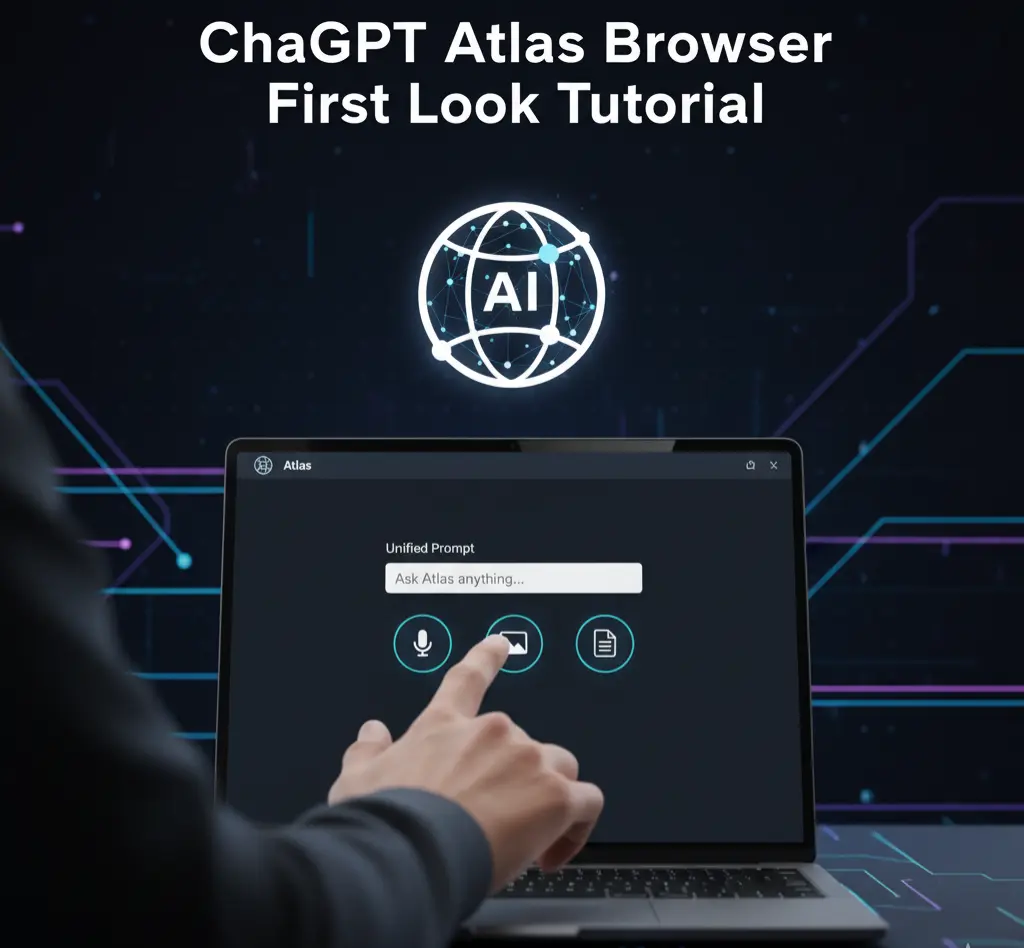
By Alex Chen, Tech Reviewer & AI Specialist
I’m Alex, and for the past 5 years, I’ve reviewed hundreds of apps and AI tools for my 50K YouTube subscribers. I got early access to OpenAI’s ChatGPT Atlas on October 21, 2025, and have been using it as my daily driver ever since.
For the last decade, I’ve had anywhere from 20 to 100 tabs open at any given time. It’s a chaotic mess of half-read articles, forgotten research, and abandoned shopping carts. This morning, I asked my web browser a single question: “What were those hiking boots I was looking at last week, and how do they compare to the ones I saw on that review site yesterday?” In seconds, it pulled up a summary, complete with links.
This is ChatGPT Atlas, OpenAI’s first web browser, and it’s not just a new coat of paint on Chrome. This is the first browser I’ve ever used that feels less like a tool and more like an assistant—one with a perfect memory.
If you’ve just downloaded Atlas, which launched this week to immense hype, you’re probably wondering how to move beyond basic browsing. This guide will show you how to unlock its true potential.
What Makes Atlas Different from Chrome or Safari?
Atlas is built on the same Chromium engine as Google Chrome, so the basic experience feels familiar. But that’s where the similarities end. While other browsers help you find information, Atlas is designed to help you understand and use it.wikipedia
The core difference is its native integration with ChatGPT. This isn’t a clunky sidebar extension; the AI is woven into the fabric of the browser itself.
- Browser Memories: This is the headline feature. Atlas can create “memories” of the pages you visit, allowing the AI to understand context over time. It remembers the research you did for a project last week and can use that information to help you with a related task today. This is optional and you have full control to view or delete these memories, but it’s what makes the browser feel truly intelligent.openai+1
- Unified Interface: The new tab page combines a traditional URL bar with a ChatGPT prompt box. You can ask a question in natural language or type in a web address—the browser handles both seamlessly.intuitionlabs
- Agent Mode: This is where things get futuristic. For premium users, Atlas has an “Agent Mode” where you can give it a high-level task, and the AI will autonomously navigate websites, fill out forms, and gather information to complete it. Imagine telling your browser, “Find three flights to Paris for under $1,500 next June,” and watching it open Expedia, search for flights, and present you with the best options.intuitionlabs
Getting Started – Your First Hour with Atlas
Getting up and running is surprisingly simple. OpenAI has clearly focused on making the transition from your old browser as painless as possible.
How to Get Access:
As of late October 2025, ChatGPT Atlas is available for macOS, with versions for Windows, iOS, and Android expected by the end of November. You can download it directly from OpenAI’s website. The browser is free to use, but advanced features like Agent Mode require a ChatGPT Plus or Pro subscription.wikipedia
Your First Steps:
- Download and Install: The installation process is standard for any macOS application.
- Import Your Data: Upon first launch, Atlas will immediately offer to import your bookmarks, saved passwords, and browsing history from your current default browser (like Chrome or Safari). I highly recommend doing this. It took less than a minute and made Atlas instantly feel like my browser.
- Sign In: You’ll be prompted to sign into your OpenAI account. This is what links the browser to your ChatGPT profile and enables the AI features.
- Explore the New Tab Page: Open a new tab. You’ll see the unified prompt bar asking you to “Ask a question or enter a URL.” This is your new starting point for everything.
First Video Exercise:
Let’s try a simple task that showcases the browser’s power.
- Open a new tab and type the question: “What are the top 5 highest-rated sci-fi books of the last decade?”
- Atlas will provide a direct, conversational answer from ChatGPT, likely with a list and brief summaries.
- Now, in the same tab, ask a follow-up: “Which of these are available as an audiobook on Spotify?”
- Because Atlas has the “memory” of your previous question, it understands the context of “these” and will search for the audiobook availability of the books it just recommended. This simple conversational follow-up is something no other browser can do natively.
The Power of Browser Memories
The “memories” feature is what sets Atlas apart, but it also raises privacy questions. Here’s how it works and how to control it.proton
When you browse, Atlas can save contextual information about the pages you visit. This data is stored locally and linked to your OpenAI account. It’s used to make ChatGPT’s responses more relevant to you.
For example, if you spend a week researching a new laptop—reading reviews, comparing specs on different sites—Atlas builds a memory of this research topic. Later, you can ask, “Create a comparison table of the laptops I was looking at,” and it will use its memories to generate a detailed, accurate table.
How to Control Your Memories:
Privacy is a major concern, and OpenAI provides granular controls.
- Viewing Memories: In the settings, there’s a “Memories” tab where you can see a list of topics and sites the browser has saved.
- Deleting Memories: You can delete individual memories or clear your entire memory history at any time.
- Incognito Mode: Opening an incognito window automatically disables memory creation for that session, just like it disables history tracking in other browsers.
Bad Prompt vs. Good Prompt (Using Memories):
| Bad Prompt (No Memory) | Why It Fails | Good Prompt (With Memory) | Result Quality |
|---|---|---|---|
| “Summarize this page.” | Provides a generic summary with no personal context. | “Summarize this page and highlight how it contradicts the article I read yesterday about market trends.” | High |
| “Find flights to New York.” | Gives generic flight options with no regard for your preferences. | “Find flights to New York. You know my preferred airline is Delta and I always choose a morning flight.” | Personalized |
Common Mistakes to Avoid
Like any powerful tool, there’s a learning curve. Here are a few mistakes I made early on.
Mistake 1: Treating It Like a Normal Browser. My first instinct was to open dozens of tabs for a research project. With Atlas, this is inefficient. The better workflow is to use one or two tabs and ask the integrated ChatGPT to perform the research, summarize findings, and keep track of sources for you.
Mistake 2: Forgetting to Clear Memories for Sensitive Tasks. I started researching a gift for my wife, and the next day, related suggestions started popping up. Remember: if you’re doing sensitive browsing (like gift shopping or health research), use an incognito window to prevent memories from being created.
Mistake 3: Giving Agent Mode Too Vague a Task. I told Agent Mode, “Plan me a vacation.” The results were too broad to be useful. A much better approach was, “Plan a 7-day vacation to Italy for two people in May with a budget of $4,000, focusing on history and food.” The specificity is key.
Mistake 4: Trusting Agent Mode Implicitly. Agent Mode is in preview for a reason. I asked it to book a dinner reservation, and it almost booked it for the wrong day. Always review any action Agent Mode takes before giving it final confirmation, especially for purchases.
Real-World Use Cases
Beyond simple Q&A, here are some powerful ways Atlas can change your daily workflow.
- Research and Learning: Open a complex PDF or a scientific paper and ask Atlas to “Explain this page to me like I’m a high school student.”
- Trip Planning: Give Agent Mode a destination, budget, and dates. It can browse Expedia for flights and hotels, find articles about top attractions, and compile everything into a draft itinerary.
- Shopping Comparison: Open two tabs with different products and ask Atlas, “Compare the products on my open tabs and put the results in a table.”
- Content Creation: Ask the browser, “Analyze the top 10 articles for the keyword ‘AI productivity tools’ and generate an outline for a new blog post that covers the common themes.”
Current Limitations
Atlas is new and has limitations. As of October 2025, there are a few things to be aware of:
- No Tab Groups or Profiles: Power users will immediately miss the ability to group tabs or create separate work/personal profiles. OpenAI’s product lead has confirmed on X (formerly Twitter) that this is a top priority.techradar
- No Built-in Ad-Blocker or VPN: Unlike browsers like Brave, Atlas doesn’t come with these privacy tools built-in, though you can install standard Chrome extensions to add them.techcrunch
- Agent Mode is Fragile: For complex, multi-step tasks, Agent Mode can still make mistakes or get stuck. It’s powerful but requires supervision.
Conclusion: The Future of Browsing is a Conversation
ChatGPT Atlas is more than just a browser; it’s the first step toward a truly conversational and context-aware internet. The “memory” feature, while something to be managed carefully, fundamentally changes the dynamic from a series of stateless searches to an ongoing dialogue with an assistant that understands your goals.
Is it perfect? No. The lack of tab groups is an annoying oversight, and Agent Mode feels like a beta feature. But having used it for a week, going back to Chrome feels like stepping back in time. I’m already relying on Atlas to remember things for me, to summarize my research, and to automate tedious tasks.
The web browser hasn’t fundamentally changed in decades. With Atlas, OpenAI is betting that its future isn’t about more bookmarks or better tabs; it’s about having an intelligent conversation with the web itself.
Now it’s your turn. Your homework: spend one full day using Atlas as your primary browser. Use it to research a topic you’re curious about. At the end of the day, open a new tab and ask it, “Summarize everything I learned today about [your topic].” The result will show you the true power of a browser that remembers.