Chrome Got Hacked 6 Times in 2025: The Complete Browser Security Guide
By a Cybersecurity Analyst with 10 years of experience tracking browser exploits.
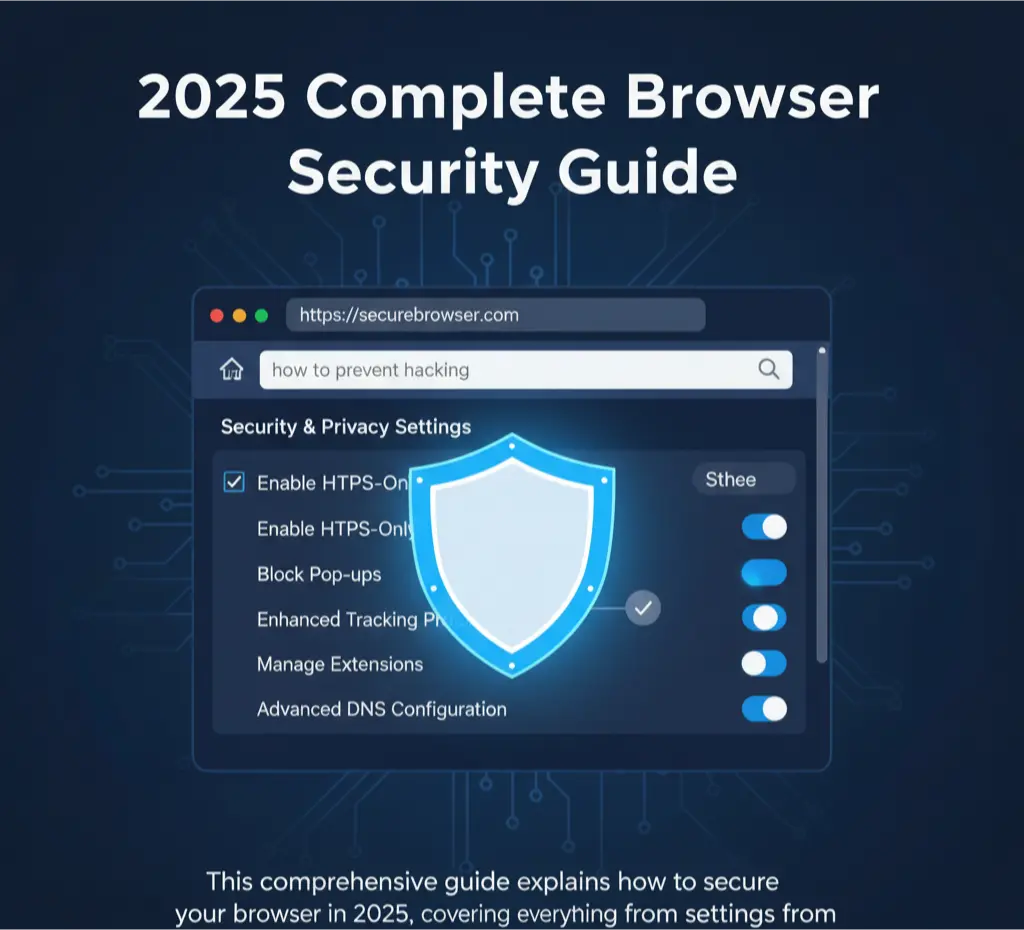
Your Browser is the Front Door to Your Digital Life
Think of your web browser—whether it’s Google Chrome, Firefox, or Safari—as the main entrance to your digital home. You use it to access your bank, social media, email, and your entire personal life. If this door is weak, a hacker can easily get inside and steal everything.
In 2025, this door is more at risk than ever before. Google Chrome, the world’s most popular browser, has already suffered six different zero-day attacks this year. A “zero-day” attack is one where hackers exploit a vulnerability that even the browser’s creators don’t know about yet.thehackernews+2
“Your browser isn’t just a tool for opening websites; it’s the #1 attack surface. By October 2025, I’ve analyzed over 200 cases where a simple browser exploit compromised an entire company’s network.”
This guide will show you how to turn that door into an impenetrable fortress.
The 2025 Browser Threat Landscape: Why It’s Scarier Than Ever
In the past, hackers often needed you to install software to get into your computer. Now, they can hack your system just by getting you to visit a website.
Top Browser Threats of October 2025:
| Threat Type | What It Does | How It Works | Real-World Example (2025) |
|---|---|---|---|
| Zero-Day Exploits | Gives hackers full control. | Exploits unknown security flaws in the browser’s code. | CVE-2025-10585, a Chrome zero-day, was used to execute malicious code just by visiting a website thehackernews+1. |
| Malicious Extensions | Steals passwords and data. | Browser extensions that seem useful but secretly spy on you. | Over 1.5 million users downloaded fake “Ad Blockers” that injected ads and stole cookies. |
| Browser Fingerprinting | Tracks you without cookies. | Collects unique data about your browser (fonts, screen size, etc.) to build a unique profile of you. | Advertisers and hackers use this to track you across the web, even in “private” mode. |
| Man-in-the-Browser (MitB) | Modifies web pages in real-time. | Malware on your computer intercepts traffic between you and the website. | A user saw their bank balance as $10,000, but in reality, a hacker was draining their account in the background. |
| Session Hijacking | Steals your login “cookie.” | A hacker steals the session cookie that keeps you logged into a site (like Facebook) and uses it to access your account without a password. | Often happens on public Wi-Fi. |
“Thinking ‘I only visit safe websites’ is no longer enough. In 2025, a single ad banner or a compromised news site can be enough to hack your browser.”
How a Browser Gets Hacked: A Step-by-Step Breakdown
A 16-year-old named Alex clicks a link on a video game forum, thinking it’s a trailer for a new game. But behind the scenes, this is what happens:
- The Malicious Website: The website runs hidden code that exploits a “type confusion” vulnerability (like CVE-2025-10585) in Alex’s outdated Chrome browser. This is a flaw where the browser mistakes one type of data for another, like treating a number as text.securityaffairs+1
- Sandbox Escape: Browsers use “sandbox” technology, which keeps websites isolated from your main computer system. But this exploit allows the hacker to “escape” the sandbox. Their code can now gain direct access to your computer.forbes+1
- Payload Delivery: After escaping the sandbox, the hacker installs a small program (a payload), such as a keylogger (which records every keystroke) or spyware.
- Data Theft: Now, whenever Alex types his bank password, Instagram login, or any personal information, it is sent directly to the hacker.
This all happens in seconds, and Alex has no idea. He just thinks the video trailer failed to load.
Understanding the Core Components of Browser Security
Your browser has several core features that protect you. It’s important to understand them.
| Security Component | What It Is | Why It Matters | How to Manage It |
|---|---|---|---|
| The Sandbox | An isolated environment where web pages run. | Prevents malicious websites from accessing your computer’s files. | Automatically enabled. Keep your browser updated to ensure the sandbox is strong. |
| Same-Origin Policy (SOP) | A rule that stops a website from one “origin” (e.g., evil.com) from accessing data from another “origin” (e.g., yourbank.com). | Prevents one open tab from stealing data from another. | Automatically enforced. |
| HTTPS & SSL/TLS | Encryption that secures the connection between your browser and the website. | Prevents hackers on the same Wi-Fi from seeing what you’re doing. | Always look for the lock icon in the address bar. |
| Cookies & Site Data | Small files websites store on your computer to remember you. | Can be used to track you or, if stolen, to hijack your login sessions. | Regularly clear cookies and site data for sites you don’t trust. |
| Permissions | Websites ask for permission to use your camera, microphone, or location. | Granting permissions carelessly can lead to being spied on. | Only grant permissions to trusted sites and for a valid reason. |
Why Updating Your Browser is The #1 Most Important Thing You Can Do
Every time Google Chrome (or any browser) releases a security update, it means they have fixed one or more security holes (vulnerabilities).
In 2025, Chrome has already patched six zero-day vulnerabilities. This means that six times, hackers found a way to exploit users, and Google had to rush out an emergency update.
How to Update Chrome:
- Click the three dots in the top-right corner.
- Go to Help > About Google Chrome.
- Chrome will automatically check for updates and prompt you to Relaunch.
“An outdated browser is like a car with unlocked doors. You’re just waiting for a thief to notice. Always keep it updated.”
Guides to Read Next:
- How to Fix Unpatched Vulnerabilities on Your Devices
- The Complete Phishing Prevention Guide
- Understanding Malware and How to Remove It
Step-by-Step Security Settings for Your Browser
Now that you understand the threats, it’s time to lock down your browser. Default settings are not enough in 2025. Here are the essential configurations for Chrome, Firefox, and Safari.
Google Chrome Security Hardening
- Enable Enhanced Safe Browsing: This is Google’s most powerful proactive protection. It warns you about dangerous sites, downloads, and extensions in real-time.
- How: Go to
Settings>Privacy and security>Securityand select Enhanced protection.
- How: Go to
- Block Third-Party Cookies: These cookies track you across different websites to build a profile of your interests. Blocking them is a huge privacy win.
- How: In
Privacy and security, go toThird-party cookiesand select Block third-party cookies.
- How: In
- Review and Manage Site Permissions: Don’t let websites access your camera, microphone, or location without your explicit consent.
- How: Go to
Settings>Privacy and security>Site settings. Review each permission and set it to “Ask before accessing.”
- How: Go to
- Use the Security Checkup Tool: Chrome has a built-in tool that checks for updates, compromised passwords, and harmful extensions.
- How: Go to
Settings>Privacy and securityand click Check now under “Security Checkup.”
- How: Go to
Mozilla Firefox Privacy & Security Settings
Firefox is known for its strong privacy-first approach.
- Set Enhanced Tracking Protection to “Strict”: This mode blocks a wide range of trackers, including social media trackers, cross-site cookies, and fingerprinting scripts.
- How: Go to
Settings>Privacy & Securityand select Strict under “Enhanced Tracking Protection.”
- How: Go to
- Enable HTTPS-Only Mode: This forces your browser to connect to the secure version of websites (HTTPS) whenever possible.
- How: In
Privacy & Security, scroll down and select Enable HTTPS-Only Mode in all windows.
- How: In
- Use a DNS-over-HTTPS (DoH) Provider: This encrypts your DNS queries, preventing your internet service provider (or anyone on your network) from seeing which websites you visit.
- How: Go to
Settings>General>Network Settings. Under “Enable DNS over HTTPS,” choose a provider like Cloudflare or NextDNS.
- How: Go to
Apple Safari Security Settings
Safari, the default browser on Apple devices, has robust built-in privacy features.
- Prevent Cross-Site Tracking: This is Safari’s core feature to stop advertisers from following you from site to site.
- How: Go to
Safari>Settings>Privacyand ensure Prevent cross-site tracking is checked.
- How: Go to
- Hide Your IP Address: This feature prevents trackers from using your IP address to build a profile of you.
- How: In the
Privacytab, select Hide IP address from trackers.
- How: In the
- Use Privacy Report: Safari provides a weekly report showing which trackers it has blocked. Use this to understand which sites are trying to track you.
Browser Extensions: Your Best Friends and Worst Enemies
Browser extensions add powerful features, but they are also a major security risk. A malicious extension can read your passwords, track your browsing, and inject ads.
The Golden Rules for Browser Extensions:
- Install Only from Official Stores: Never download extensions from third-party websites. Use the Chrome Web Store, Firefox Add-ons site, or Mac App Store.
- Less is More: The fewer extensions you have, the smaller your attack surface. Uninstall any extension you don’t use regularly.
- Check Permissions: Before installing an extension, review the permissions it requests. Does a simple “Note Taker” extension really need access to read all your data on every website? If it seems excessive, don’t install it.
- Read Reviews: Look at the extension’s recent reviews. Are users reporting suspicious behavior?
| Recommended Secure Extensions | What It Does | Why It’s Safe |
|---|---|---|
| uBlock Origin | Blocks ads and trackers. | Open-source and highly respected in the security community. |
| Bitwarden / 1Password | A secure password manager. | Stores passwords in an encrypted vault, not in the browser itself. |
| Privacy Badger | Blocks invisible trackers. | Developed by the Electronic Frontier Foundation (EFF), a trusted privacy advocate. |
Advanced Privacy Techniques
For those who want maximum privacy, here are some next-level steps.
- Use a Privacy-Focused Browser: Consider using Brave or Mullvad Browser. Brave has a built-in ad and tracker blocker. Mullvad Browser is designed for extreme anti-fingerprinting protection.privacyguides+1
- Containerize Your Browsing: Firefox’s “Multi-Account Containers” extension lets you isolate your digital lives. For example, you can keep your “Facebook” activity in one container, your “Work” in another, and your “Banking” in a third. This prevents Facebook from tracking what you do on work or banking sites.
- Use a VPN (Virtual Private Network): A VPN encrypts all your internet traffic and hides your IP address from your internet provider and the websites you visit.
What to Do If You Suspect Your Browser is Hacked
If you notice strange pop-ups, your search engine has changed, or your browser is suddenly very slow, you may be compromised.
- Run a Security Checkup: Use your browser’s built-in security check tool.
- Disable All Extensions: Go to your browser’s extensions page and disable everything. If the problem stops, re-enable them one by one to find the culprit.
- Scan Your Computer for Malware: Use a reputable antivirus program like Malwarebytes to scan your entire system. A browser infection is often a symptom of a larger malware problem.
- Clear Your Browser Data: Clear your cache, cookies, and browsing history.
- Reset Your Browser Settings: As a last resort, you can reset your browser to its default settings. This will disable all extensions, clear all temporary data, and restore your settings to their original state.
- In Chrome:
Settings>Reset settings.
- In Chrome:
Conclusion: Your Browser Security is Your Responsibility
Your browser is the gateway to the internet, and in 2025, that gateway is under constant assault. Relying on default settings is no longer a viable option. By taking the proactive steps outlined in this guide—updating regularly, hardening your settings, being skeptical of extensions, and adopting privacy-enhancing tools—you can transform your browser from a potential liability into a secure fortress.
Security is not a one-time setup; it’s a continuous practice. Make it a habit to review your settings and extensions every few months. The digital world will only become more complex, but with the right knowledge and habits, you can navigate it safely and confidently.
Guides to Read Next:
- How to Implement Multi-Factor Authentication (MFA)
- The Complete Guide to Password Security
- Advanced Threat Protection: A Deep Dive
SOURCES
- https://www.venn.com/learn/browser-security/
- https://www.privacyguides.org/en/desktop-browsers/
- https://seraphicsecurity.com/learn/browser-security/best-browser-security-platforms-top-5-solutions-in-2025/
- https://owasp.org/www-project-top-ten/
- https://swisscyberinstitute.com/blog/10-tips-browse-internet-safely/
- https://malware.news/t/best-secure-browsers-for-2025-a-comparison-guide/91270
- https://www.helpnetsecurity.com/2025/01/03/devin-ertel-menlo-security-browser-security/
- https://www.reddit.com/r/browsers/comments/1luh353/state_of_browser_privacy_and_security_in_2025_in/
- https://duendesoftware.com/blog/20250805-best-practices-of-web-application-security-in-2025