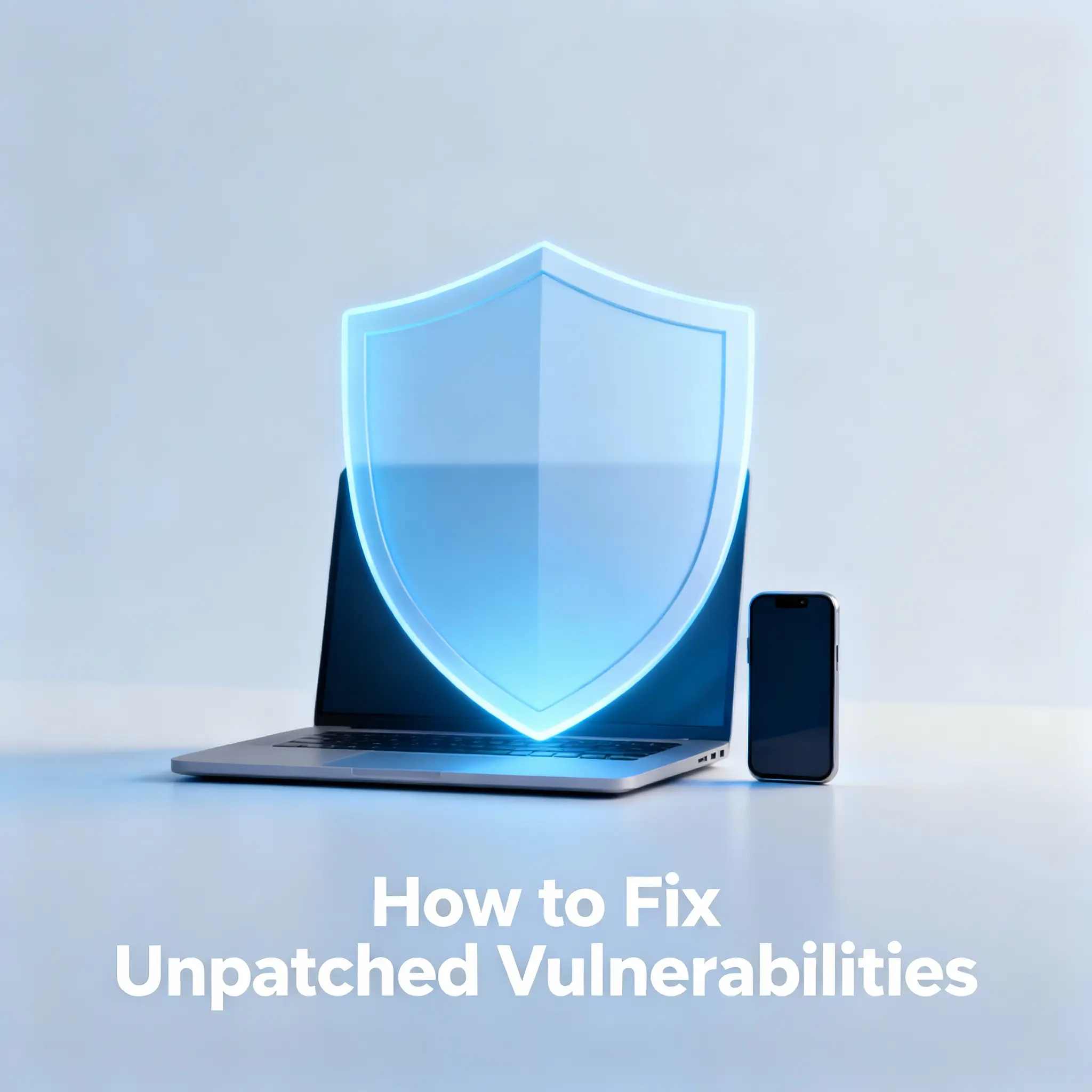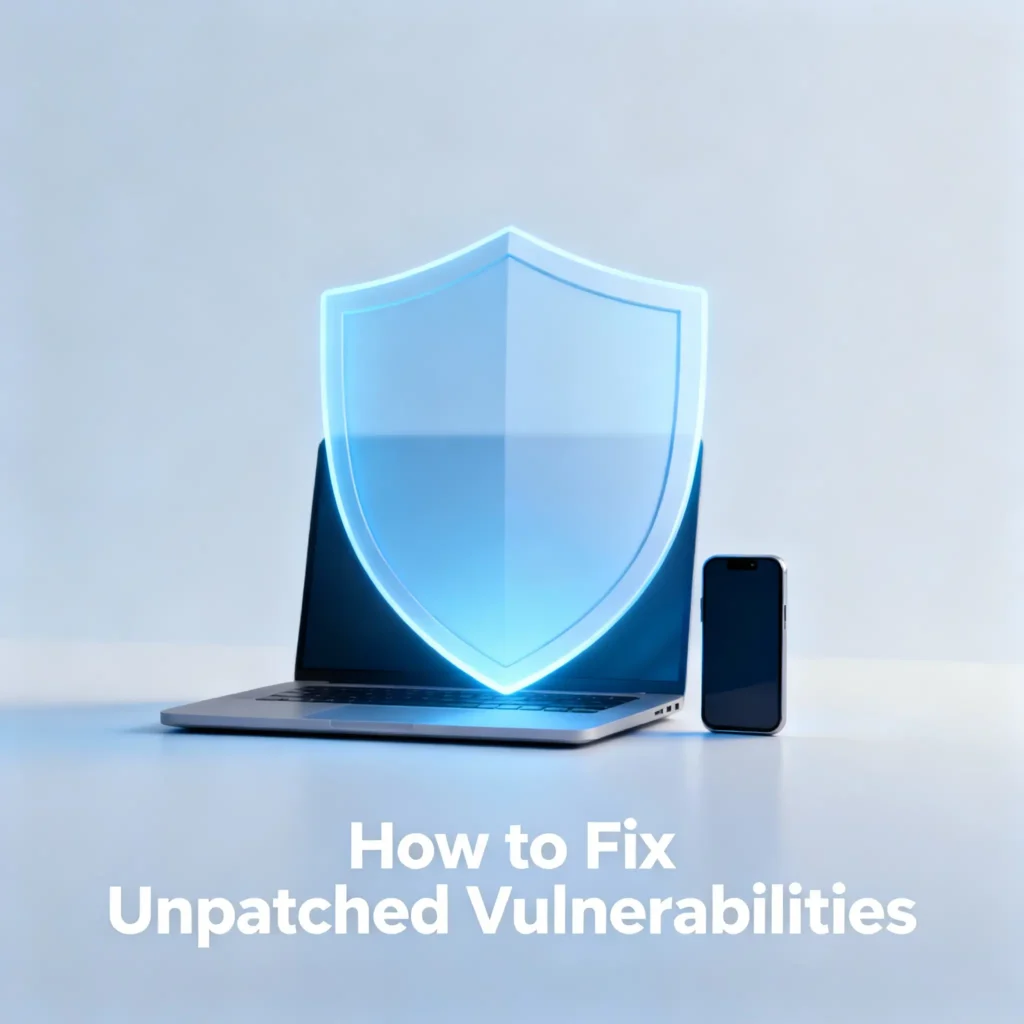
You’ve seen the notification: “Update Available.” It’s easy to ignore. You’re busy, and you might worry it will slow down or break your computer. But that small notification is one of the most critical defenses you have against getting hacked. In fact, a staggering 60% of all data breaches happen because someone didn’t click that update button.
As a system administrator who has secured over 1,000 computers, from personal laptops to corporate servers, I’ve seen firsthand how a single missed update can lead to disaster. This guide is designed for the absolute beginner. We’re going to walk through, step-by-step, what updates are, why they are so important, and how to install them safely on all your devices.
“Think of a software patch like fixing a hole in a fence. An unpatched system is a wide-open gate for hackers to walk right through. Your job is to close that gate before they find it.”
Why Unpatched Systems Are a Hacker’s #1 Target
Before we get to the “how,” it’s crucial to understand the “why.” Hackers are not masterminds trying to solve a complex puzzle; they are opportunists looking for the easiest way in. An unpatched system is the easiest way in.
What is a “Vulnerability”?
In simple terms, a vulnerability is a weakness or a flaw in the code of your software. It’s a mistake the developers made that creates an accidental “backdoor.” Hackers spend their days searching for these backdoors. When a company like Microsoft or Apple discovers a vulnerability, they immediately create a patch—a small piece of code that fixes the flaw—and send it to you as an “update.”
What This Means: An “unpatched vulnerability” is simply a known flaw that you haven’t fixed yet. It’s a public announcement to hackers that your system is weak and open to attack.
How Hackers Find You
Hackers use automated tools like Shodan (a search engine for internet-connected devices) to scan millions of computers a minute, specifically looking for the digital signature of unpatched systems. They aren’t targeting you specifically; they are casting a massive net to find anyone who has left their digital door unlocked.
This is exactly how major cyberattacks in 2025, like the MOVEit breach and attacks by the Black Basta ransomware group, caused billions in damages. They didn’t use sophisticated new hacks; they exploited old, known vulnerabilities that thousands of users and companies had simply failed to patch. Proper patching is the foundation of Ransomware Protection.
“An unpatched system on the internet is like a house with its address publicly listed and the key left under the mat. It’s not a question of if someone will try to get in, but when.”
Understanding the Different Types of Updates
Not all updates are created equal. Seeing a list of available updates can be confusing. Here’s a simple breakdown of the main types and how to prioritize them.
| Update Type | What It Does | How Often It Appears | Risk if You Skip It |
|---|---|---|---|
| Security Patch | Fixes critical vulnerabilities that hackers are actively using. | As soon as it’s ready (e.g., Microsoft Patch Tuesday). | VERY HIGH |
| Feature Update | Adds new functions or changes the look of the software. | Once or twice a year. | LOW |
| Driver Update | Improves how your computer talks to its hardware (like your printer or graphics card). | As needed, when there are problems. | MEDIUM |
| BIOS/Firmware | Updates the core, low-level software that starts your computer. | Rarely, maybe once a year. | MEDIUM |
The Golden Rule of Patching
It’s simple: Always install security patches immediately. These are non-negotiable. Feature updates can often wait if you’re busy, but security patches are your shield against active threats. These principles are part of any effective Incident Response Framework.
How to Update Windows (Step-by-Step for Beginners)
Microsoft Windows is the most targeted operating system in the world, making its updates the most important. Here’s how to do it safely.
Checking for and Installing Updates
- Click the Start button (the Windows icon in the bottom-left).
- Click the Settings icon (it looks like a gear).
- In the Settings window, click on “Update & Security.”
- The first screen you see will be the Windows Update screen. Click the “Check for updates” button.
[A simple screenshot showing the Windows Update screen with the “Check for updates” button highlighted.]
Understanding What You See
Windows will show you a list of available updates. Look for keywords:
- “Cumulative Update for Windows… (Security)”: This is a critical security patch. Install it now.
- “Feature Update to Windows…”: This is a large, optional update that adds new features. You can install it, but it’s less urgent.
- “Optional updates”: This section often contains driver updates. You generally only need these if a specific piece of your hardware isn’t working correctly.
Fear Factor: “Will an update break my computer?”
It’s a valid concern, but it’s rare. Companies test updates extensively. However, to be 100% safe, you should always create a backup before installing a major feature update. For routine security patches, the risk is extremely low, and the risk of not installing it is much higher.
What to Do if an Update Fails
If an update gets stuck or causes a problem, don’t panic.
- Restart your computer: This fixes the problem 90% of the time.
- Run the Troubleshooter: In the “Update & Security” settings, there is a “Troubleshoot” section with a dedicated Windows Update troubleshooter.
- Rollback the Update: If a specific update caused a major issue, you can go to “View update history,” click “Uninstall updates,” and remove the problematic patch.
Now, we get to the most important part: the “how.” This section provides simple, step-by-step instructions with screenshots for updating all of your major devices—your Mac, your phone, and your most-used software. We will also cover the single most important safety step: creating a backup.
“Patching isn’t a one-time task; it’s a habit. Just like brushing your teeth, doing it regularly is the best way to prevent future problems. This guide will help you build that habit.”
The Simple Guide to Mac Updates
Updating your Mac is just as critical as updating a Windows PC. Apple’s macOS is also a target for hackers. Fortunately, Apple makes the process very straightforward.
How to Check for and Install macOS Updates
- Click the Apple icon in the top-left corner of your screen.
- From the dropdown menu, select “System Settings.”
- In the System Settings window, click on “General” in the left-hand sidebar.
- Click on “Software Update.”
[A simple screenshot showing the macOS “Software Update” screen, with an “Update Now” button visible.]
Your Mac will now automatically check for any available updates. If one is found, you will see an “Upgrade Now” or “Update Now” button. Simply click it, enter your password, and let your Mac handle the rest. It may need to restart to complete the process.
macOS vs. Security Response Updates
You might see two kinds of updates:
- macOS [Version Name]: This is a larger update that includes new features and security fixes.
- Rapid Security Response: These are smaller, more urgent updates that Apple releases to fix critical vulnerabilities that are being actively exploited. You should install these immediately.
What This Means: Think of a macOS update as remodeling your kitchen, and a Rapid Security Response as fixing a broken lock on your front door. Both are important, but one is much more urgent for your immediate safety.
Don’t Forget Your Phone! Mobile Updates
Your phone contains some of your most sensitive information, from your private messages to your banking apps. Keeping it updated is not optional; it is essential for protecting your identity and your finances.
How to Update Your iPhone (iOS)
- Make sure your iPhone is connected to Wi-Fi and has at least 50% battery life.
- Open the “Settings” app (the gear icon).
- Tap “General.”
- Tap “Software Update.”
- If an update is available, tap “Download and Install.”
[A simple screenshot of the iOS Software Update screen showing an available update.]
How to Update Your Android Phone
The steps for Android can vary slightly depending on the manufacturer (e.g., Samsung, Google, OnePlus), but the process is generally very similar.
- Make sure your phone is connected to Wi-Fi and has at least 50% battery life.
- Open the “Settings” app.
- Scroll down and tap “System” or “About Phone.”
- Tap “System update” or “Software update.”
- The phone will check for updates. If one is available, follow the on-screen instructions to install it.
“Your phone is the remote control for your life. Leaving it unpatched is like giving a thief the keys to your house, your car, and your filing cabinet all at once. Mobile updates are a top priority.”
Updating Your Software and Applications
Your operating system (like Windows or macOS) is just one piece of the puzzle. The software you install on it—like your web browser, Microsoft Office, or Adobe Reader—can also have vulnerabilities.
Your Web Browser: The #1 Priority
Your web browser is your main gateway to the internet, making it a primary target for hackers. Fortunately, modern browsers like Google Chrome, Mozilla Firefox, and Microsoft Edge are all set to update themselves automatically. It’s a good idea to occasionally check that they are up to date by going into their “About” section in the settings menu.
Common Software and Third-Party Updaters
For other common software like Adobe Acrobat and Java, you should enable automatic updates whenever the application prompts you.
However, keeping track of dozens of different applications can be a hassle. This is where third-party update managers can be incredibly helpful for beginners.
- What they are: These are simple, free tools that scan your computer for outdated software and let you update everything with a single click.
- Recommended Tools: For Windows users, Ninite and Patch My PC are excellent, user-friendly options.
| Update Method | Best For | Ease of Use |
|---|---|---|
| Manual Updates | Users with only a few applications. | Medium |
| Automatic Updates | Keeping critical software like browsers secure without thinking about it. | Very Easy |
| Third-Party Managers | Users with lots of software who want a one-click solution. | Easy |
The Ultimate Safety Net: Backing Up Before You Update
While update issues are rare, having a recent backup of your important files provides complete peace of mind. You should always perform a quick backup before installing a major feature update.
Quick Backup Methods
- For Windows: The easiest method is to create a System Restore Point. Search for “Create a restore point” in the Start Menu and follow the simple wizard. This allows you to “turn back the clock” on your system settings if something goes wrong.
- For Mac: Apple’s built-in Time Machine is a fantastic, easy-to-use backup tool. All you need is an external hard drive. The first time you plug it in, your Mac will ask if you want to use it for Time Machine. Say yes.
- Cloud Backup: For your most important personal files (documents, photos), simply dragging them into a cloud folder like OneDrive, Google Drive, or Dropbox before an update is a fast and effective safety net.
Conclusion: From Victim to Defender
You have now learned one of the most fundamental and powerful skills in cybersecurity. By understanding what patches are, why they matter, and how to install them, you have transformed from a potential target into a proactive defender of your own digital life.
Patching is not a complex technical task; it is a simple, repeatable habit. By making it a regular part of your digital routine, you close the door on the vast majority of cyber threats and take control of your own security.
Unpatched Vulnerabilities: The Complete Beginner’s FAQ‘s
The Basics – Understanding the Terms
- What is a “vulnerability” in simple terms?
It’s a weak spot or a flaw in a piece of software that a hacker can use to break in, just like a broken lock on a door.simplilearn - What is a “patch”?
A patch is a small piece of software released by a company (like Microsoft or Apple) to fix a specific vulnerability. It’s the “fix” for the broken lock.simplilearn - What does “unpatched” mean?
It means a known vulnerability exists in your software, and you haven’t yet installed the patch (the update) to fix it. Your system is still vulnerable. - What is an “exploit”?
An exploit is the specific method or tool that a hacker uses to take advantage of a vulnerability to attack a system. - What is a “zero-day” vulnerability?
This is a brand new vulnerability that has just been discovered and that the software company has not yet had time to create a patch for. These are rare and valuable to hackers. - Why do I hear about so many data breaches from unpatched systems?
Because it’s the easiest way for hackers to get in. Over 60% of all breaches are caused by companies and individuals failing to install available patches for known vulnerabilities. - How do hackers find my unpatched computer?
They use automated tools that constantly scan the internet for computers that are broadcasting the “digital signature” of a known vulnerability. They aren’t looking for you specifically; they are looking for any easy target. - Am I safe if I have antivirus software?
Antivirus software is important, but it is not enough. It can help block some attacks, but it cannot fix the underlying vulnerability in your software. Patching is essential. - What is the difference between a “bug” and a “vulnerability”?
A bug is a flaw that causes the software to not work correctly (e.g., a button doesn’t work). A vulnerability is a specific type of bug that creates a security risk. - Why can’t companies just release software without vulnerabilities?
Modern software is incredibly complex, containing millions of lines of code. It’s virtually impossible to write perfect code with no mistakes. That’s why patching is a continuous and necessary process.
Understanding Different Updates
- What is a “Security Update” or “Security Patch”?
This is the most important type of update. It is specifically designed to fix security vulnerabilities. You should always install these immediately. - What is a “Feature Update”?
This is a larger update that adds new features or changes the design of the software (e.g., upgrading from Windows 10 to Windows 11). These are less urgent than security updates. - What is a “Driver Update”?
A driver is a small piece of software that lets your computer’s operating system communicate with a piece of hardware (like your printer or graphics card). You generally only need to install driver updates if you are having a problem with that specific piece of hardware. - What is a “Firmware” or “BIOS” update?
This is a low-level update for the core software built into your computer’s motherboard. These are released infrequently and should generally only be installed if you are an advanced user or if it fixes a specific problem you are experiencing. - What are “Optional Updates” in Windows?
These are usually driver updates or preview builds of future feature updates. It is generally safe for beginners to ignore optional updates unless they are trying to fix a specific problem. - How can I tell which update is which?
Windows and macOS are getting better at labeling them. Look for the word “Security” in the update description—that’s your cue that it is a high priority. - What is “Patch Tuesday”?
This is an unofficial term for the second Tuesday of every month, when Microsoft traditionally releases its monthly security patches for Windows and other software. - If I install a big feature update, does it include all the past security patches?
Yes. Major feature updates (like a new version of macOS or Windows) will always include all the security patches that came before it. - How often should I check for updates?
Most modern systems check for updates automatically. However, it’s a good habit to manually check for updates at least once a week. - Can I just set everything to update automatically?
Yes, and for most beginners, this is the best strategy. Enabling automatic updates is the easiest way to stay protected.
The “How-To” and Troubleshooting
- Will an update break my computer?
It’s possible, but very rare. The risk of getting hacked from not updating is much, much higher than the risk of an update causing a problem. - How can I be extra safe before an update?
Create a backup. Before installing a major feature update, back up your important files to an external drive or a cloud service. - What is a “System Restore Point” in Windows?
It’s a snapshot of your system’s settings. If an update causes a problem, you can use a restore point to “roll back” your computer to the state it was in before the update was installed. - What is “Time Machine” on a Mac?
It’s Apple’s built-in backup software. It automatically backs up your entire computer to an external hard drive, making it very easy to recover your files or your entire system. - My update is stuck! What do I do?
First, be patient. Some large updates can take over an hour. If it’s truly stuck, the first thing to try is to restart your computer. This fixes the issue most of the time. - What if my computer won’t start after an update?
This is when a backup is critical. Both Windows and macOS have “Safe Mode” or “Recovery Mode” options that can help you troubleshoot startup problems or restore from a backup. - Can I uninstall an update that is causing problems?
Yes. In Windows, you can go to “View update history” and find an option to “Uninstall updates.” On a Mac, you can restore from a Time Machine backup made before the update. - Why does my phone need updates?
Your phone is a powerful computer that holds your most sensitive data (banking, emails, photos). It has the same kinds of vulnerabilities as your laptop and needs to be patched regularly. - Do I need to update my web browser?
Yes, absolutely. Your browser is your main door to the internet and a huge target for hackers. Modern browsers like Chrome, Firefox, and Edge are set to update automatically, and you should leave this setting enabled. - What about other software like Adobe Reader or Zoom?
Yes, these also need to be updated. Many applications will prompt you when an update is available. Always say yes.
Advanced Concepts for Curious Beginners
- What is “patch management”?
This is the term businesses use for the process of identifying, testing, and deploying patches across all the computers in their organization. As a home user, you are your own patch manager. - What is a “third-party patch manager” like Ninite?
These are tools that simplify the process of updating all the different software on your computer. They can scan your system for dozens of outdated applications and update them all with a single click. - Is it safe to use a third-party patch manager?
Yes, reputable tools like Ninite and Patch My PC are safe and widely used. They can save you a lot of time. - What is “end-of-life” (EOL) software?
This is software that the company no longer supports. This means they will no longer release security patches for it, even if new vulnerabilities are found. You should never use EOL software. - Is Windows 10 now EOL?
Support for most versions of Windows 10 is scheduled to end in late 2025. This means it will stop receiving security updates, and it is critical for users to upgrade to Windows 11. - What is a “vulnerability scanner”?
This is a tool that can scan a computer or a network to identify known unpatched vulnerabilities. Businesses use these to find weak spots in their security. - What does “hardening” a system mean?
Hardening is the process of securing a system to reduce its “attack surface.” Patching is a key part of hardening, but it also includes things like disabling unnecessary services and configuring strong security settings. - What is the “CIA Triad” in cybersecurity?
It stands for Confidentiality, Integrity, and Availability. Patching helps protect all three: it keeps your data confidential, ensures its integrity is not compromised, and keeps your system available for you to use.simplilearn - Where do hackers learn about these vulnerabilities?
Many vulnerabilities are publicly disclosed in databases like the Common Vulnerabilities and Exposures (CVE) list. This is done so that defenders can create patches, but it also means that hackers can see the list and try to exploit them. - Does a firewall protect me from unpatched vulnerabilities?
A firewall can help by blocking some types of malicious traffic from reaching your computer, but if the traffic is for a legitimate service (like a web server), the firewall will let it through. If that web server software is unpatched, it can still be exploited. Patching is a different and necessary layer of security.
Final Advice & Best Practices
- What is the single most important habit I can build?
Set aside a specific time once a week (e.g., Friday afternoon) to manually check for and install all critical security updates on your main devices. - Should I enable automatic updates?
Yes. For a beginner, this is the easiest and most reliable way to stay protected. Turn it on for your operating system and all your major applications. - What’s the best backup strategy for a beginner?
The 3-2-1 rule: Keep 3 copies of your important data, on 2 different types of media (e.g., your computer and an external hard drive), with 1 copy stored off-site (e.g., in the cloud). - What if I’m not sure if an update notification is real?
That’s a great question. Scammers can create fake update pop-ups. Never click an update button in a web browser pop-up. Always go directly to the official settings menu of your operating system or application to check for updates. - How can I stay informed about major new vulnerabilities?
You don’t need to become a cybersecurity expert. Just make sure you are installing security patches as soon as they are available. The companies will do the work of finding the vulnerabilities for you. - Is it safe to use public Wi-Fi?
It can be risky. If you are using public Wi-Fi, it is even more important that your system is fully patched, as you are on a network with many unknown devices. Using a VPN is also highly recommended. - My parents are not tech-savvy. How can I help them?
Help them enable automatic updates on their devices. You can also offer to check in on their computers once a month to make sure everything is up to date. - What do I do if I think I’ve been hacked?
Disconnect the device from the internet immediately to prevent the hacker from doing more damage or spreading to other devices. Change your important passwords from a separate, trusted device. If you have a recent backup, you may need to wipe the device and restore your data. - Will patching slow down my computer?
A single security patch will have no noticeable impact on your computer’s speed. A large feature update might have a temporary impact as it installs, but a fully updated computer generally runs better and more securely. - What is the one-sentence summary of this entire guide?
Keep your software updated and your data backed up; this simple habit is the most effective way to protect yourself from the vast majority of cyberattacks.